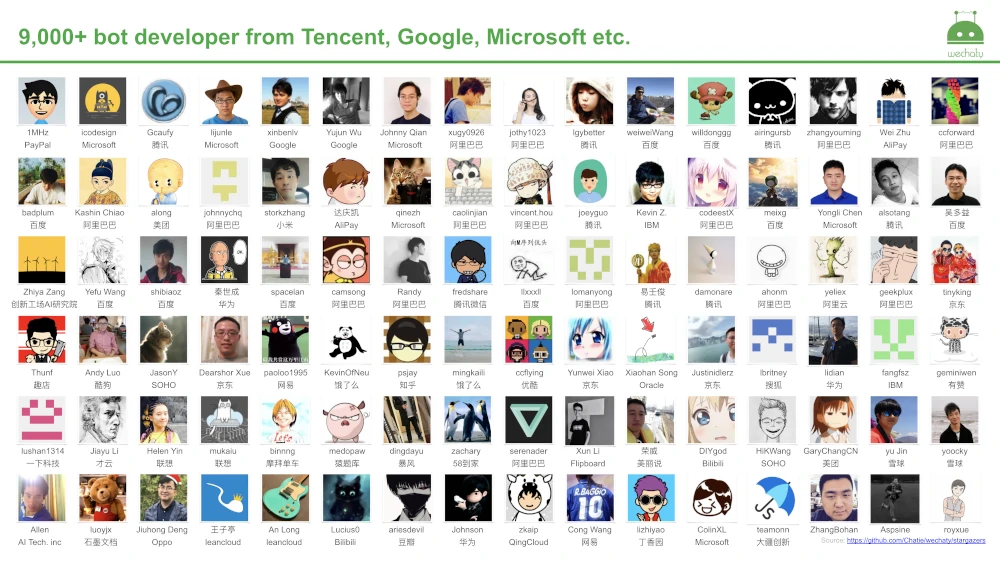基于Wechaty打造实时爬取产品信息并分享给用户群
1. 主要功能
公司想实现通过爬取walmart的降价信息或者是新入库的产品来提供给客户,方便客户及时地获得这些信息,用来抢购。
- 通过walmart提供的api,用python多线程异步地爬取产品,从而得到降价信息
- python把读取到的产品写入一个具有‘read false’标志位的txt文件中
- wechaty通过设置定时任务读取这个txt文件,并将标志位置为‘read True’
- wechaty处理爬取到的字符串,并将处理后的产品图像,产品信息实时的发送到群聊中
2. Wechaty框架介绍
Weachaty 是一个开源的的对话机器人 SDK,支持个人微信号。它是一个使用Typescript 构建的Node.js 应用。支持多种微信接入方案,包括网页,ipad,ios,windows, android 等。同时支持Linux, Windows, Darwin(OSX/Mac) 和 Docker 多个平台。 在GitHub上可以找到很多支持微信个人号接入的第三方类库,其中大多都是基于Web Wechat的API来实现的,如基于Python的WeixinBot,基于Node.js的Wechaty等。少数支持非Web协议的库,大多是商业私有闭源的,Wechaty是少有的开源项目支持非Web协议的类库。且目前来讲,Wechaty已经开始陆续支持多种编程语言了(Go、Python、Java等等)。官方说只需要6行代码,就可以做到自动管理微信消息了。
import { Wechaty } from 'wechaty'
Wechaty.instance()
.on('scan', qrcode => console.log('扫码登录'))
.on('login', user => console.log('登录成功:' + user))
.on('message', message => console.log('收到消息:' + message))
.on('friendship', friendship => console.log('收到好友请求:' + friendship))
.on('room-invite', invitation => console.log('收到入群邀请:' + invitation))
.start()
可以看到,Wechaty能做到的事情很多,可以收消息、发消息、好友管理、群管理,更多功能可以参考官方文档中文版、英文版英文版的文档更新更全更新。
3. 安装Wechaty
原本一开始我是想着用Python版本的 Wechaty 的,因为爬虫写的也用的是python,这样就可以直接把机器人和爬虫更好的整合,但是python版本的机器人运行时会出现报错,所以就选择了社区更为完善的ts版本。对于typescript语言来说是javascript的一个超集,对于使用过React框架开发的人员来说还是比较友好的。
使用wechaty
我使用的系统是windows10,第一步首先是在github处克隆源码
git clone https://github.com/wechaty/wechaty-getting-started.git
安装完毕进入文件夹目录下,下载相关的依赖
npm install
npm start
如何使用Wechaty
本来想图个方便使用网页版微信来实现这些功能,但是由于微信官方的原因,我的账号的网页版功能已经不能使用,所以就只好使用padplus的令牌来实现微信机器人的功能,首先要初始化wechaty类
const bot = new Wechaty({
name: 'ding-dong-bot',
/**
* Specify a `puppet` for a specific protocol (Web/Pad/Mac/Windows, etc).
*
* You can use the following providers:
* - wechaty-puppet-service
* - wechaty-puppet-puppeteer
* - padplus
- project
* - etc.
*
* Learn more about Wechaty Puppet Providers at:
* https://github.com/wechaty/wechaty-puppet/wiki/Directory
*/
puppet: puppet,
})
const token = 'your token'
const puppet = new PuppetPadplus({
token,
})
为了实现业务逻辑,那么必须要调整onlogin()函数的功能,在里面加入main()函数,当然main是一个定时器函数,设定间隔读取爬虫和机器人的接口文件,如果读取到了,就接下来找到群来发送读取到的信息。
function onLogin (user: Contact) {
log.info('StarterBot', '%s login', user)
main()
}
async function main () {
let imagehref0 = ''
let jslistofpd0 = ''
let flagOfSay = 0
// let imagehref1 = ''
let jslistofpd1 = ''
// let imagehref2 = ''
// let jslistofpd2 = ''
// todo 改变文件路径位置,与沃尔玛的文件位置同源
setInterval( function () {
fs.readFile(
'D:\\scriptworm\\walmart-data-local\\productPriceDropAndRestock0.txt',
(err:any,data:any) =>
{
if (err) {
console.error(err)
return
}
console.log('[datatostring]', data.toString())
// imagehref0 = jslistofpd0.substring(jslistofpd0.search(/imagehref/) + 10, jslistofpd0.search(/FFFFFF/) + 6)
// jslistofpd0 = jslistofpd0.substring(jslistofpd0.search(/name/), jslistofpd0.search(/onlyapi/) + 7)
let str1 = data.toString()
let a1 = str1.search(/_read_False_/)
console.log(a1)
let a2 = str1.search(/_read_True_/)
console.log(a2)
if (a1 == 0) {
// todo: contact.say(something)
console.log(str1)
jslistofpd0 = data.toString()
console.log(jslistofpd0)
imagehref0 = jslistofpd0.substring(jslistofpd0.search(/imagehref/) + 10, jslistofpd0.search(/FFFFFF/) + 6)
jslistofpd1 = jslistofpd0.substring(jslistofpd0.search(/购物链接/) + 5, jslistofpd0.search(/%3Faffp1%3D/))
jslistofpd0 = jslistofpd0.substring(jslistofpd0.search(/商品名称/) + 5, jslistofpd0.search(/购物链接/))
fs.writeFile('D:\\scriptworm\\walmart-data-local\\productPriceDropAndRestock0.txt', '_read_True_', () => {flagOfSay = 1})
}
}
)
}, 1000* 10)
setInterval(async function () {
if(imagehref0 != '') {
let fileBox0 = FileBox.fromUrl(imagehref0)
//const contac = await bot.Contact.find({name: 'xxx'})
const contac = await bot.Room.find({ topic: 'your wanted room' })
// await new Promise(() =>
if (contac && flagOfSay == 1) {
await contac.say(jslistofpd0)
.then(() => setTimeout(function () { contac.say(jslistofpd1)}, 1000))
.then(() => setTimeout(function () { contac.say(fileBox0)}, 2000))
flagOfSay = 0
}
}
}, 1000 * 10)
}
这里不少的功能都可以在wechaty的官方文档有所解释,比如filebox(用于发送图片等复杂信息),还有诸如contact.say(),room.say(). 对于typescript语言的异步功能可以参阅JavaScript的官方文档,大同小异,可以直接在ts文件里面写js的代码,只需要指定一些变量的属性。 下面是完整的代码(出于隐私问题,令牌以及群名已被替换掉)
/**
* Wechaty - WeChat Bot SDK for Personal Account, Powered by TypeScript, Docker, and 💖
* - https://github.com/wechaty/wechaty
*/
import { FileBox } from 'file-box'
import {
Contact,
Message,
ScanStatus,
Wechaty,
log,
} from 'wechaty'
import { generate } from 'qrcode-terminal'
import { PuppetPadplus } from 'wechaty-puppet-padplus'
// You can safely ignore the next line because it is using for CodeSandbox
require('./.code-sandbox.js')
import fs from 'fs'
const token = 'puppet_padplus_xxxxxx'
const puppet = new PuppetPadplus({
token,
})
function onScan (qrcode: string, status: ScanStatus) {
if (status === ScanStatus.Waiting || status === ScanStatus.Timeout) {
generate(qrcode, { small: true }) // show qrcode on console
const qrcodeImageUrl = [
'https://wechaty.js.org/qrcode/',
encodeURIComponent(qrcode),
].join('')
log.info('StarterBot', 'onScan: %s(%s) - %s', ScanStatus[status], status, qrcodeImageUrl)
} else {
log.info('StarterBot', 'onScan: %s(%s)', ScanStatus[status], status)
}
}
function onLogin (user: Contact) {
log.info('StarterBot', '%s login', user)
main()
}
function onLogout (user: Contact) {
log.info('StarterBot', '%s logout', user)
}
async function onMessage (msg: Message) {
log.info('StarterBot', msg.toString())
const contact = msg.from()
log.info('name', contact?.name())
// if (contact) { await contact.say('[自动回复]主人暂时不在,稍后看到再回复') }
if (msg.text() === 'ding') {
await msg.say('dong')
}
}
// const WECHATY_PUPPET_PADPLUS_TOKEN = 'puppet_padplus_285b71c97d022f21'
const bot = new Wechaty({
name: 'ding-dong-bot',
/**
* Specify a `puppet` for a specific protocol (Web/Pad/Mac/Windows, etc).
*
* You can use the following providers:
* - wechaty-puppet-service
* - wechaty-puppet-puppeteer
* - padplus
- project
* - etc.
*
* Learn more about Wechaty Puppet Providers at:
* https://github.com/wechaty/wechaty-puppet/wiki/Directory
*/
puppet: puppet,
})
bot.on('scan', onScan)
bot.on('login', onLogin)
bot.on('logout', onLogout)
bot.on('message', onMessage)
bot.start()
.then(() => log.info('StarterBot', 'Starter Bot Started.'))
.catch(e => log.error('StarterBot', e))
async function main () {
let imagehref0 = ''
let jslistofpd0 = ''
let flagOfSay = 0
// let imagehref1 = ''
let jslistofpd1 = ''
// let imagehref2 = ''
// let jslistofpd2 = ''
// todo 改变文件路径位置,与沃尔玛的文件位置同源
setInterval( function () {
fs.readFile(
'D:\\scriptworm\\walmart-data-local\\productPriceDropAndRestock0.txt',
(err:any,data:any) =>
{
if (err) {
console.error(err)
return
}
console.log('[datatostring]', data.toString())
// imagehref0 = jslistofpd0.substring(jslistofpd0.search(/imagehref/) + 10, jslistofpd0.search(/FFFFFF/) + 6)
// jslistofpd0 = jslistofpd0.substring(jslistofpd0.search(/name/), jslistofpd0.search(/onlyapi/) + 7)
let str1 = data.toString()
let a1 = str1.search(/_read_False_/)
console.log(a1)
let a2 = str1.search(/_read_True_/)
console.log(a2)
if (a1 == 0) {
// todo: contact.say(something)
console.log(str1)
jslistofpd0 = data.toString()
console.log(jslistofpd0)
imagehref0 = jslistofpd0.substring(jslistofpd0.search(/imagehref/) + 10, jslistofpd0.search(/FFFFFF/) + 6)
jslistofpd1 = jslistofpd0.substring(jslistofpd0.search(/购物链接/) + 5, jslistofpd0.search(/%3Faffp1%3D/))
jslistofpd0 = jslistofpd0.substring(jslistofpd0.search(/商品名称/) + 5, jslistofpd0.search(/购物链接/))
fs.writeFile('D:\\scriptworm\\walmart-data-local\\productPriceDropAndRestock0.txt', '_read_True_', () => {flagOfSay = 1})
}
}
)
}, 1000* 10)
setInterval(async function () {
if(imagehref0 != '') {
let fileBox0 = FileBox.fromUrl(imagehref0)
//const contac = await bot.Contact.find({name: 'xxx'})
const contac = await bot.Room.find({ topic: 'xxx' })
// await new Promise(() =>
if (contac && flagOfSay == 1) {
await contac.say(jslistofpd0)
.then(() => setTimeout(function () { contac.say(jslistofpd1)}, 1000))
.then(() => setTimeout(function () { contac.say(fileBox0)}, 2000))
flagOfSay = 0
}
}
}, 1000 * 10)
}
用npm命令运行后扫码登录
npm start
重新运行后,扫码登录之后后台就打印出已确认的日志:
=================================================
QRCODE_SCAN MSG : 已扫码,请在手机端确认登陆...
=================================================
=================================================
QRCODE_SCAN MSG : 已确认
=================================================
接下来就能在指定的群聊中,实时的发送得到的数据了。
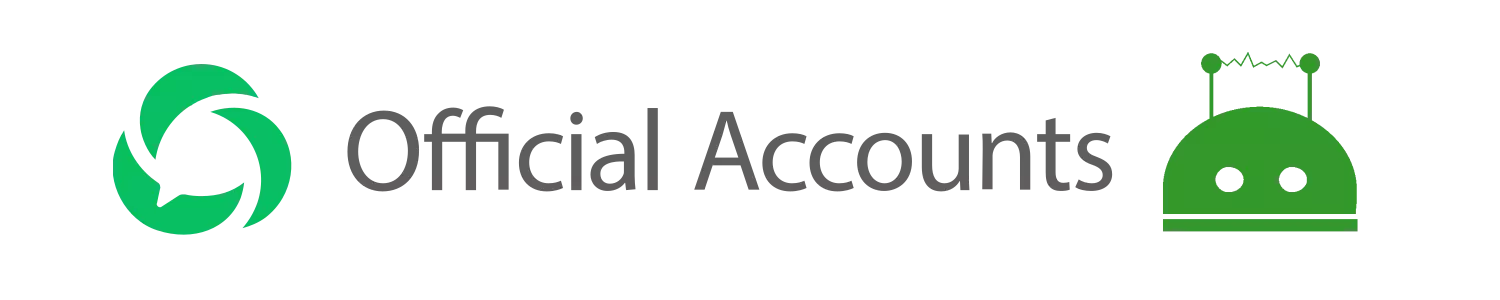 Official-Account Puppet Released
Official-Account Puppet Released