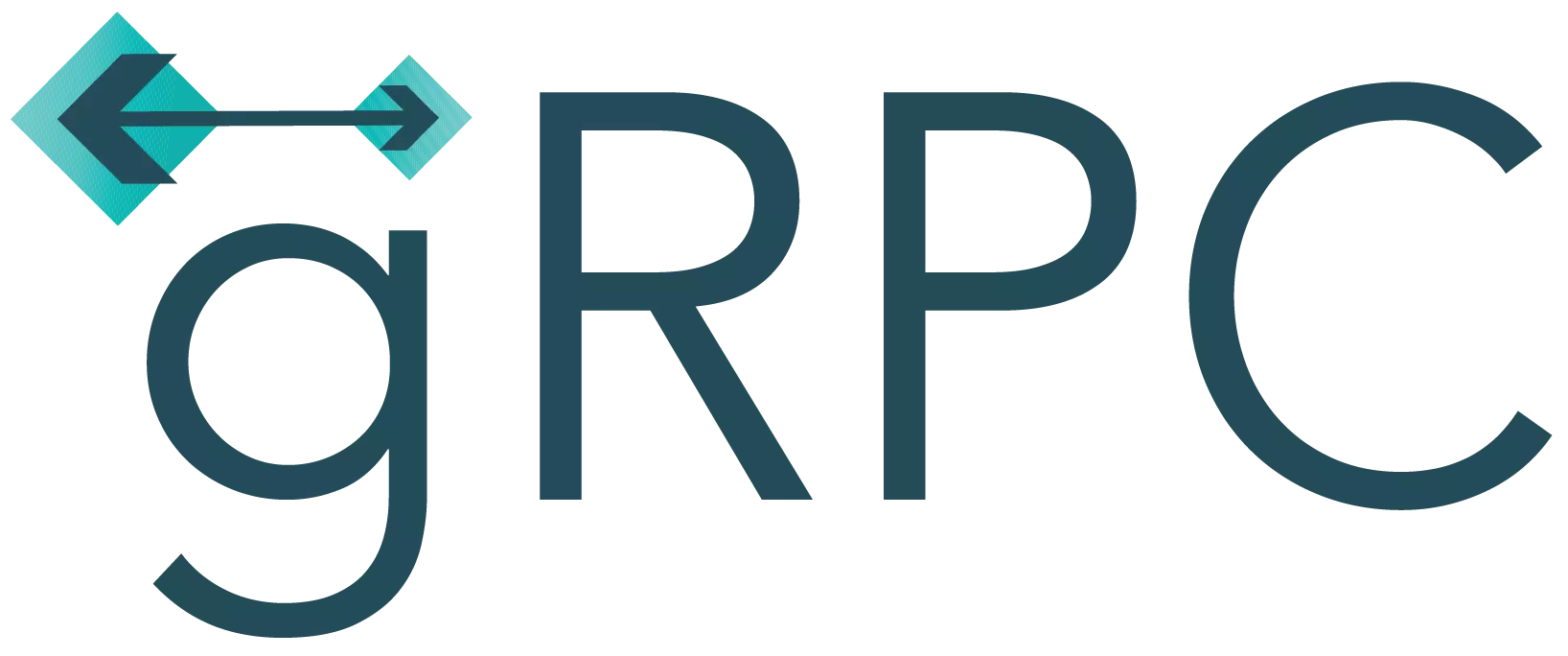这绝对是全网最细教程,没有之一
项目展示
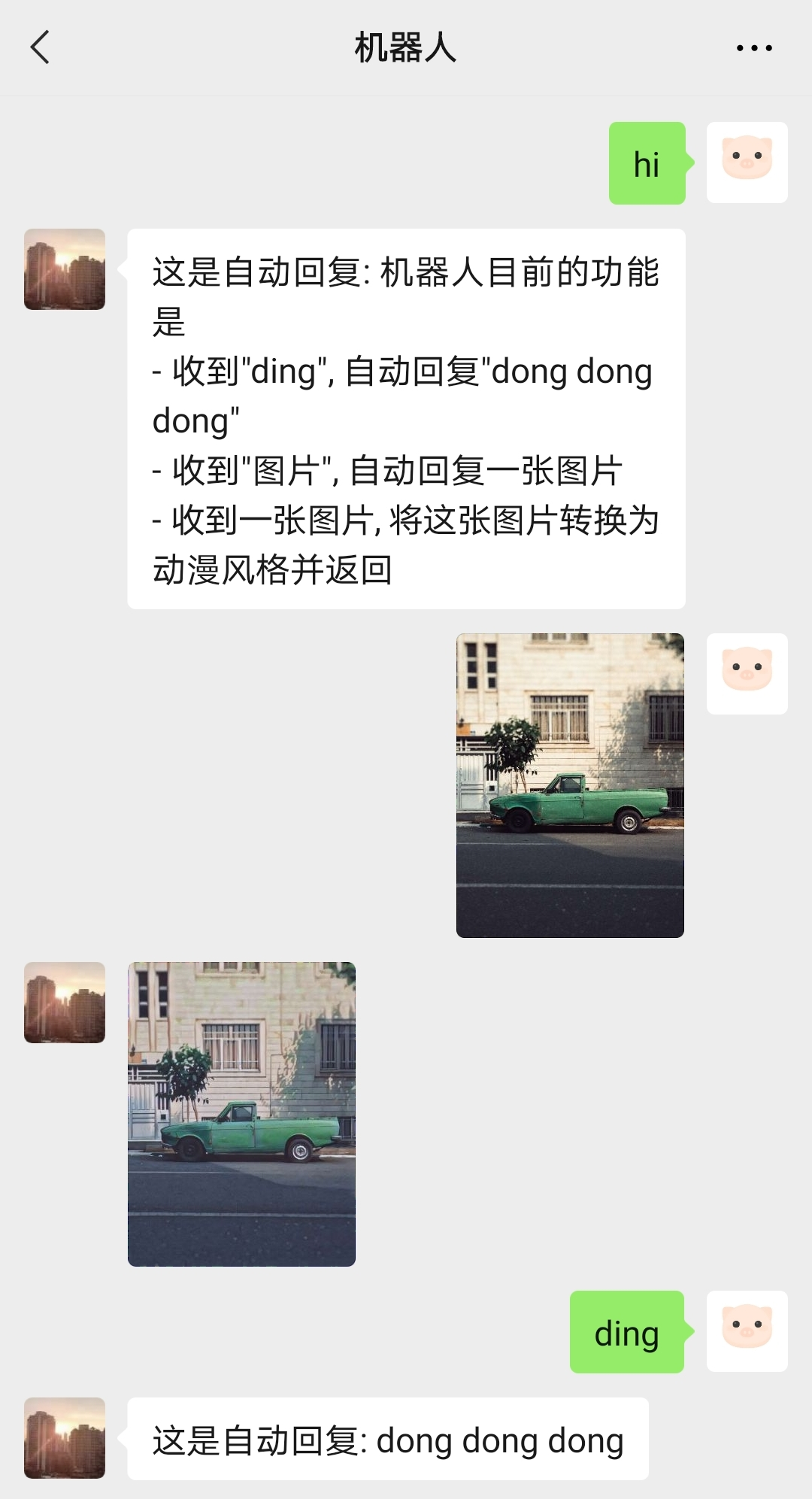
1. 搞定云服务器部分
我这里是用的阿里云的云服务器,你也可以用其他的比如腾讯云的、华为云的等等。
1.1 注册一个阿里云账号并完成实名认证
阿里云官网: https://account.aliyun.com/
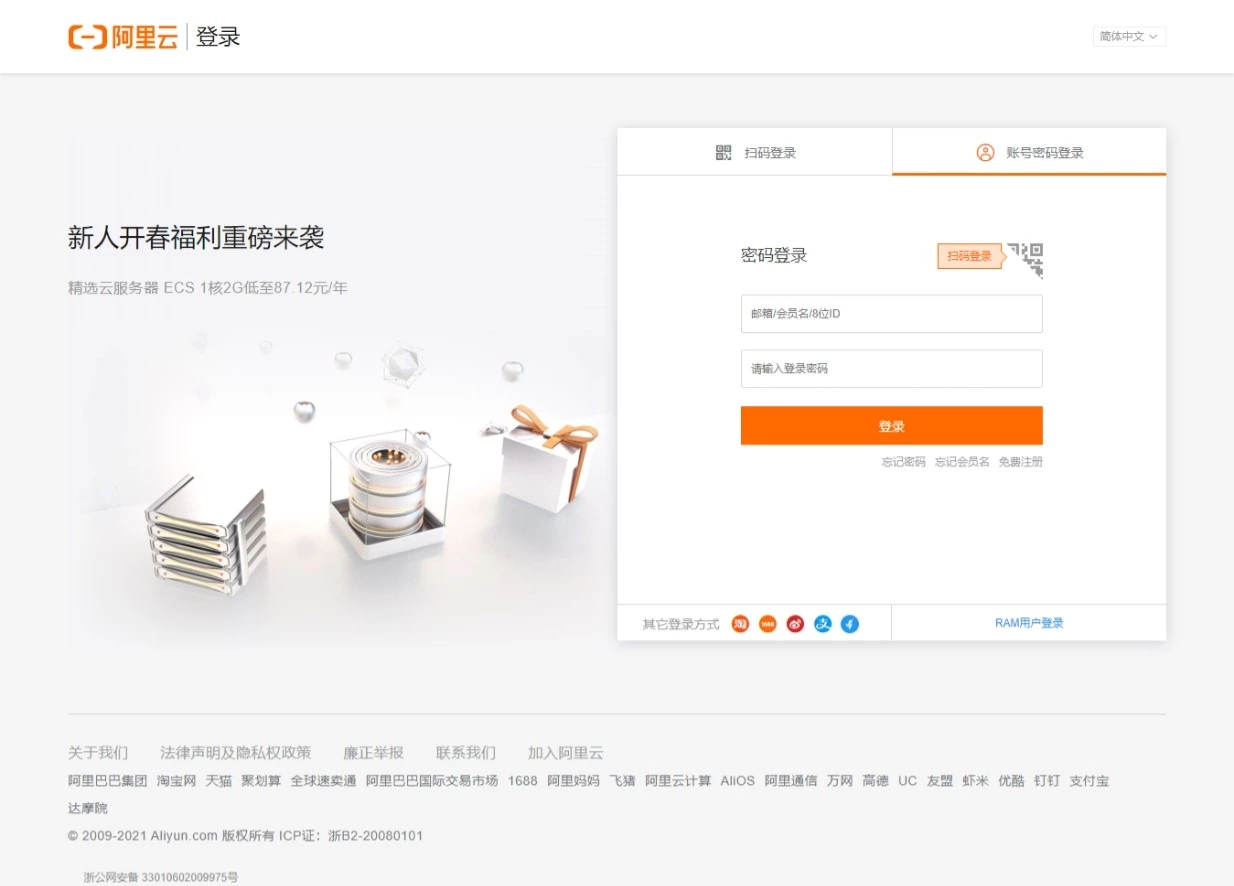
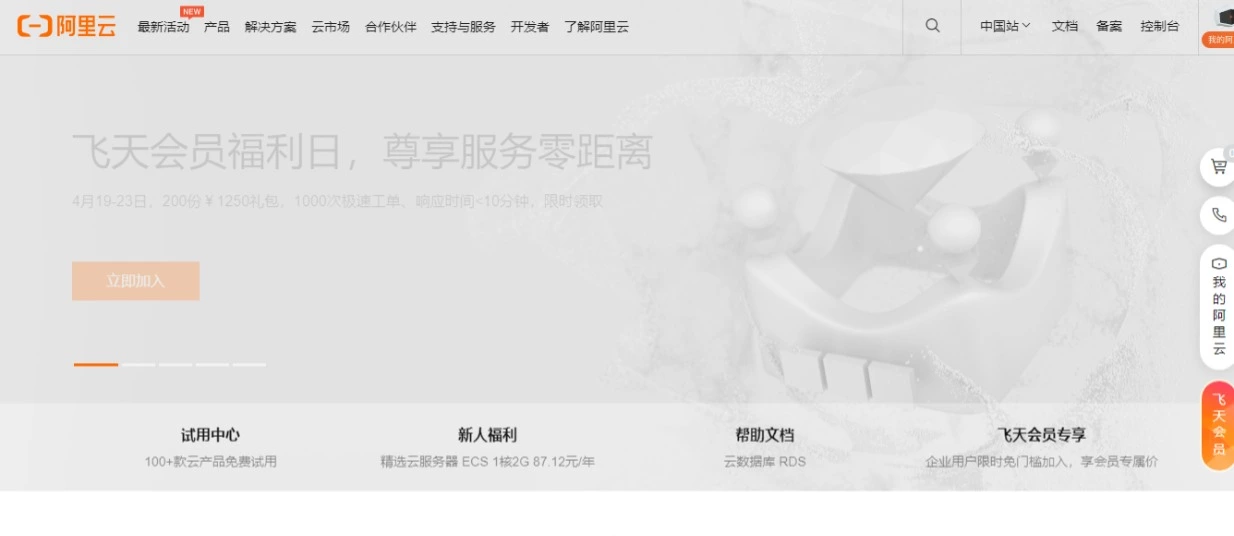
1.2 点击底部的”免费试用”
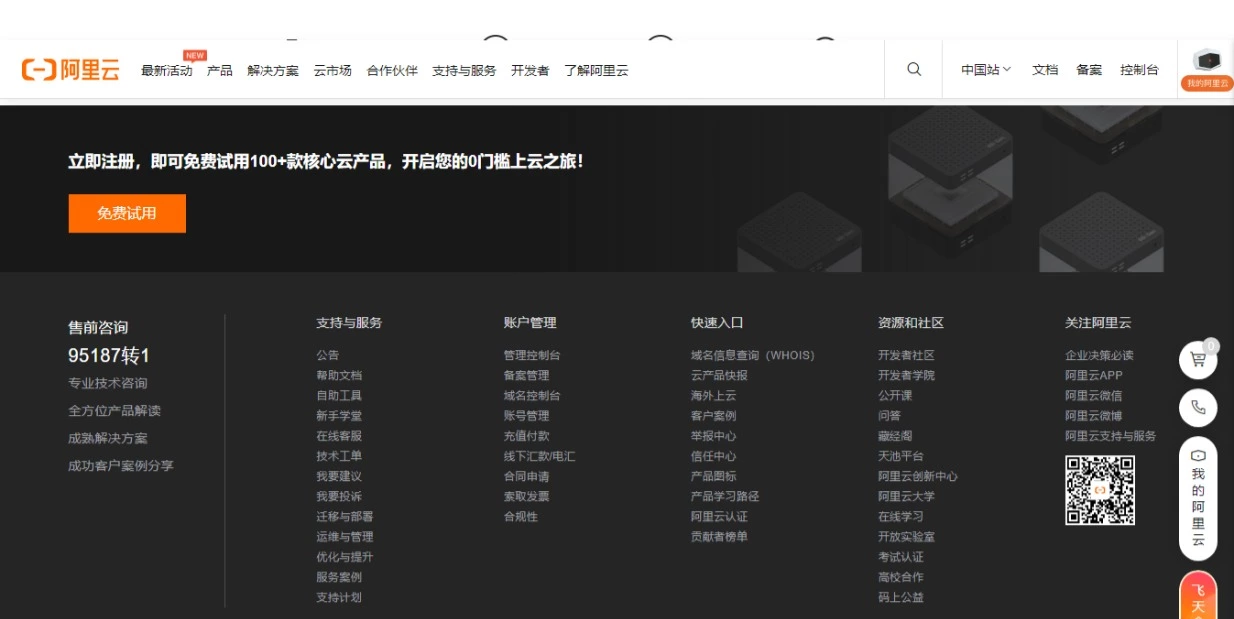
1.3 点击右下角”了解试用”
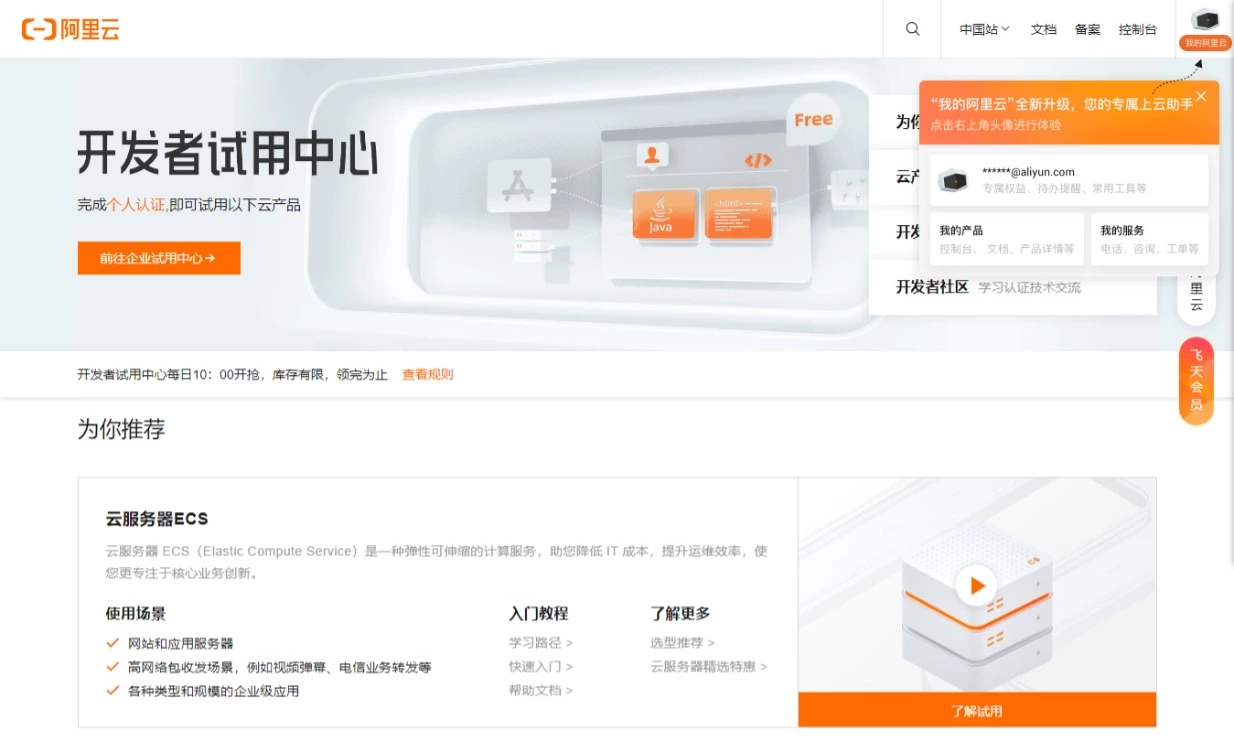
1.4 选择一款产品
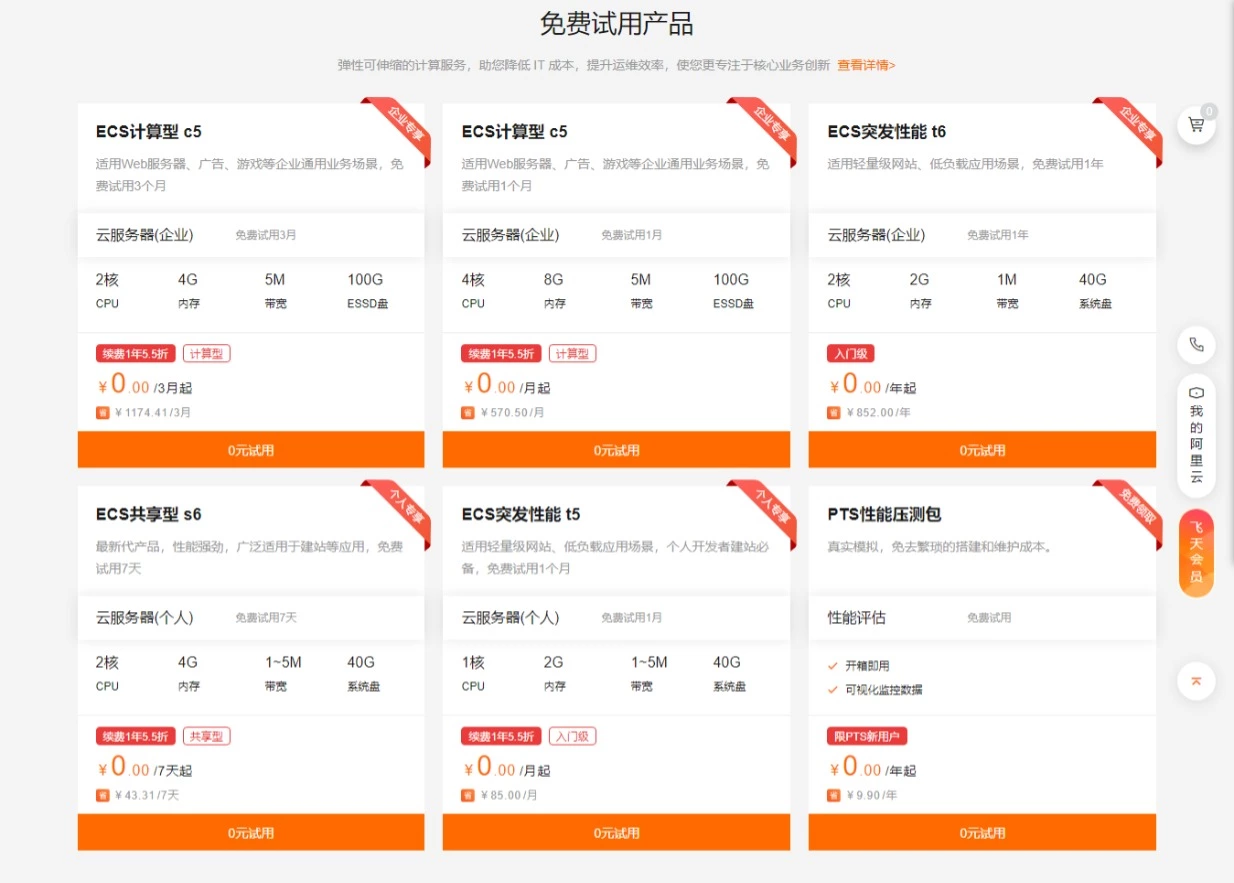
1.5 选择操作系统为Ubuntu, 点击”立即购买”
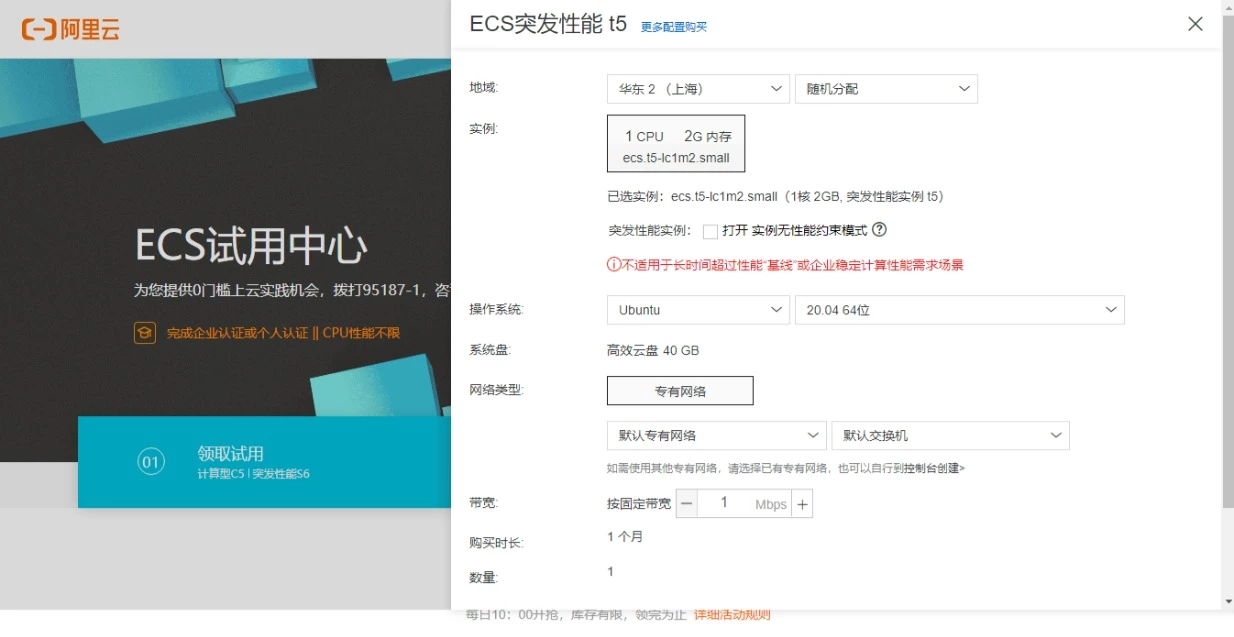
1.6 接下来打开控制台
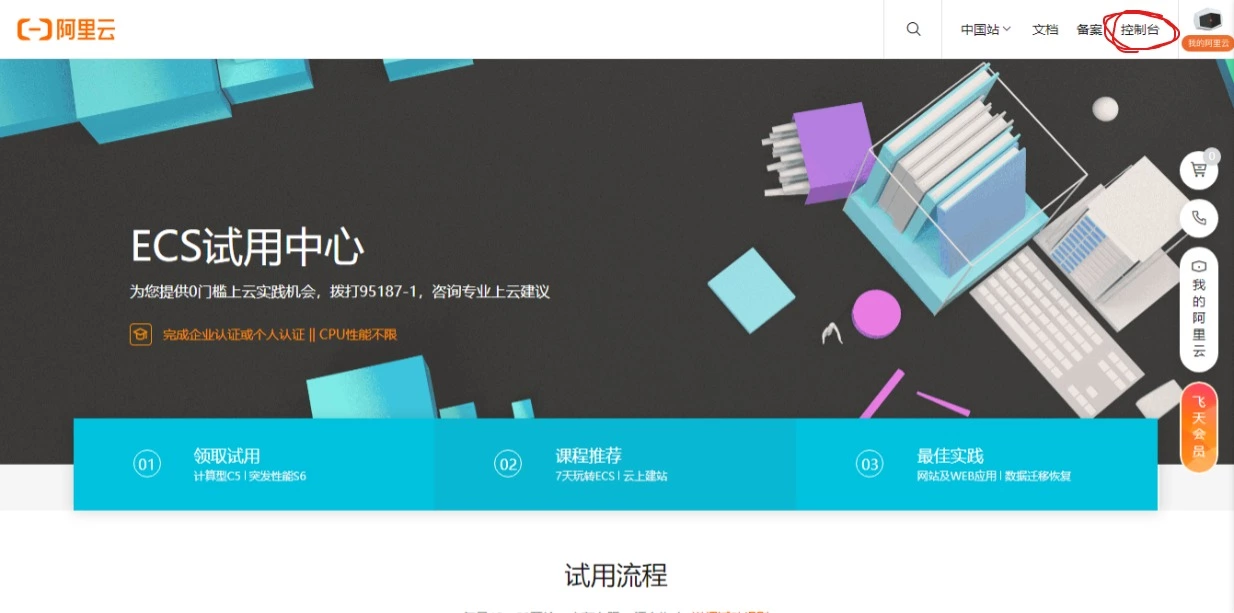
1.7 找到左边的云服务器ECS打开
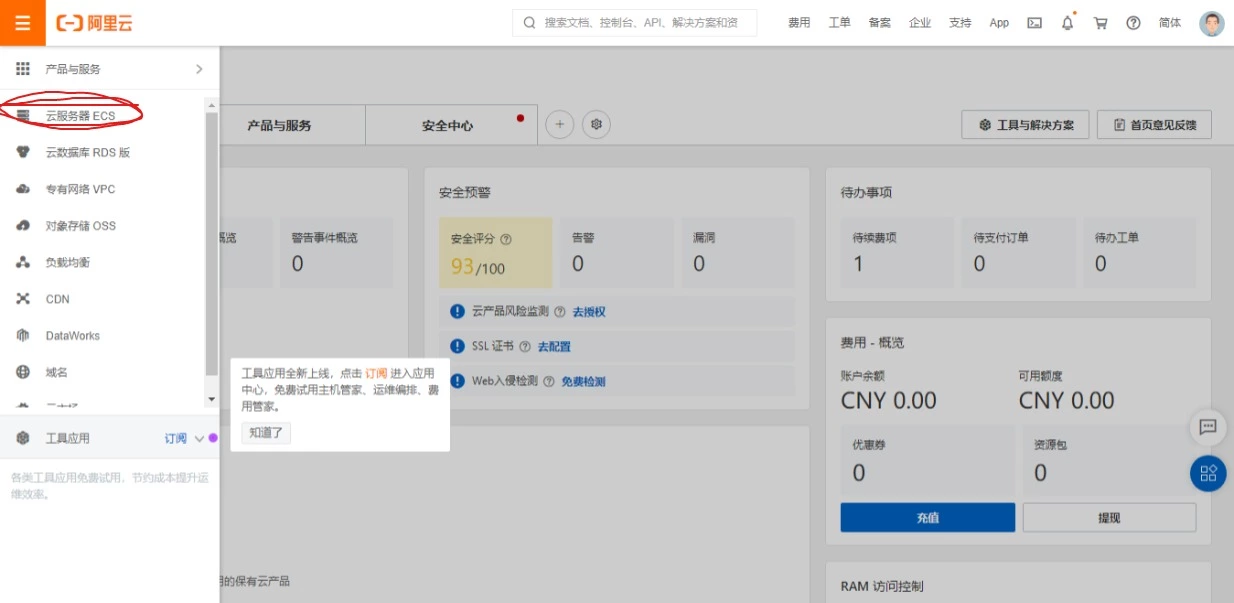
1.8 进入我们刚才创建的实例
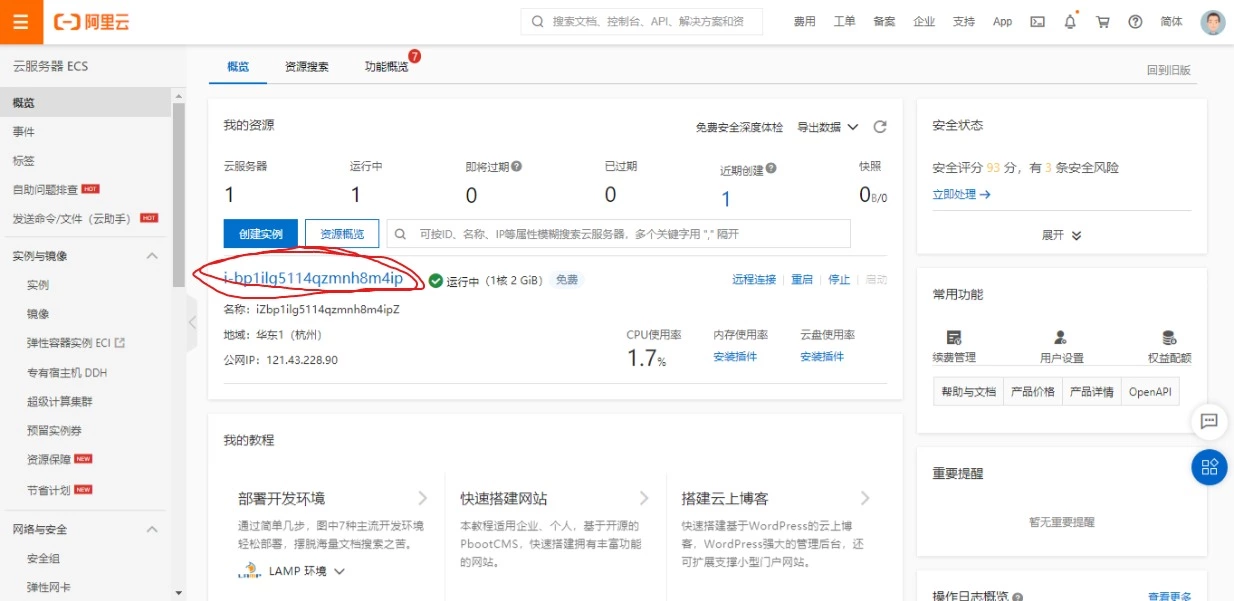
1.9 点击”安全组”
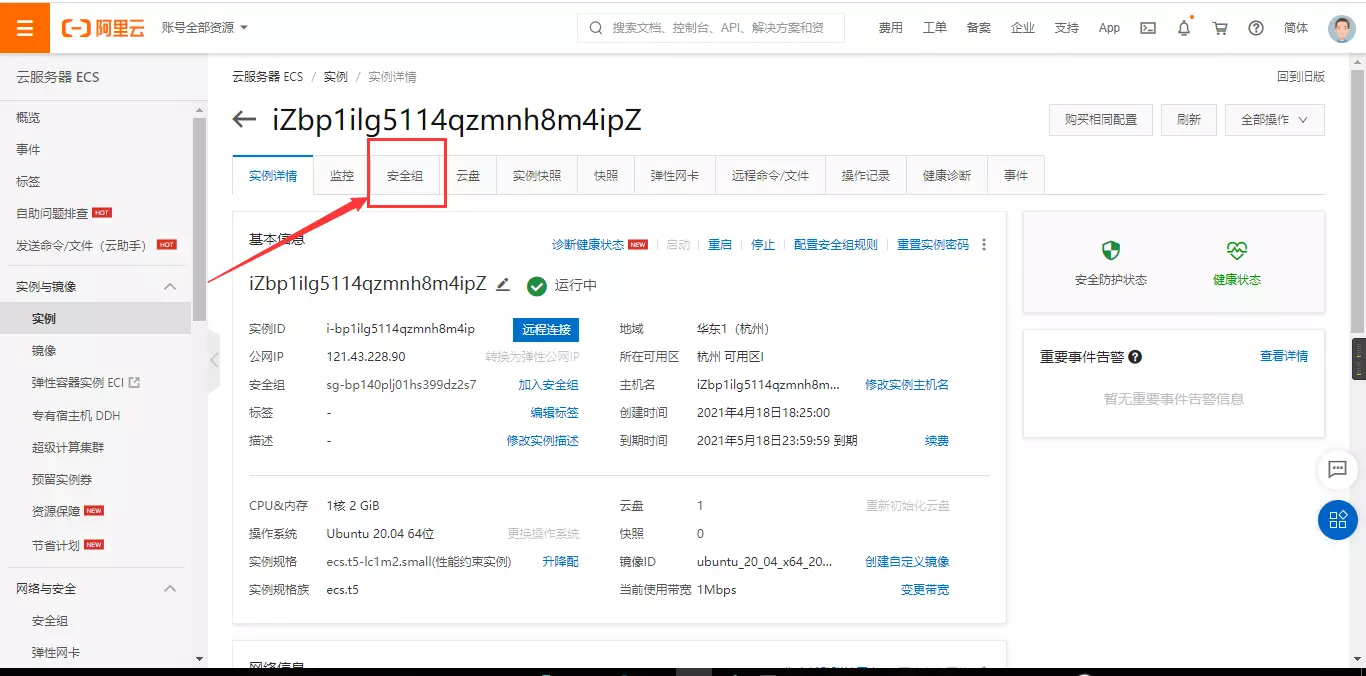
1.10 点击”配置规则”
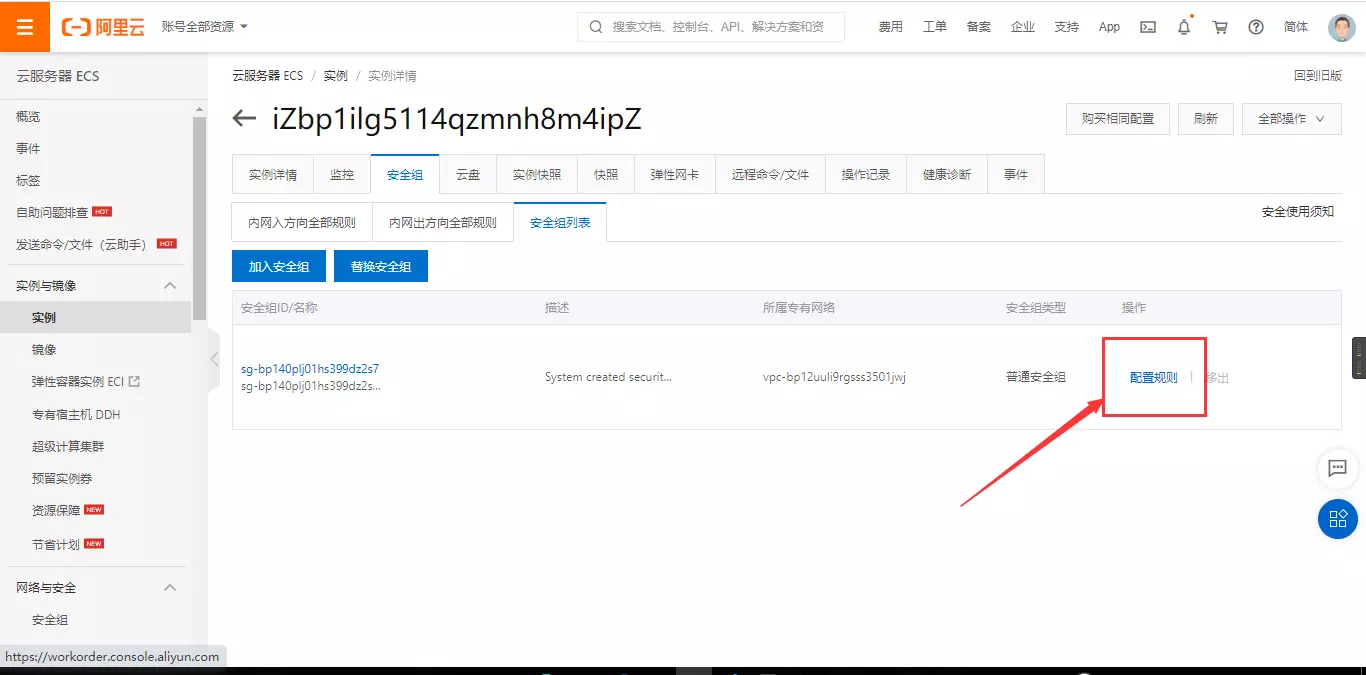
1.11 点击”手动添加”, “目的”栏填入8080/8080, “源”栏填入0.0.0.0/0, 点击”保存”
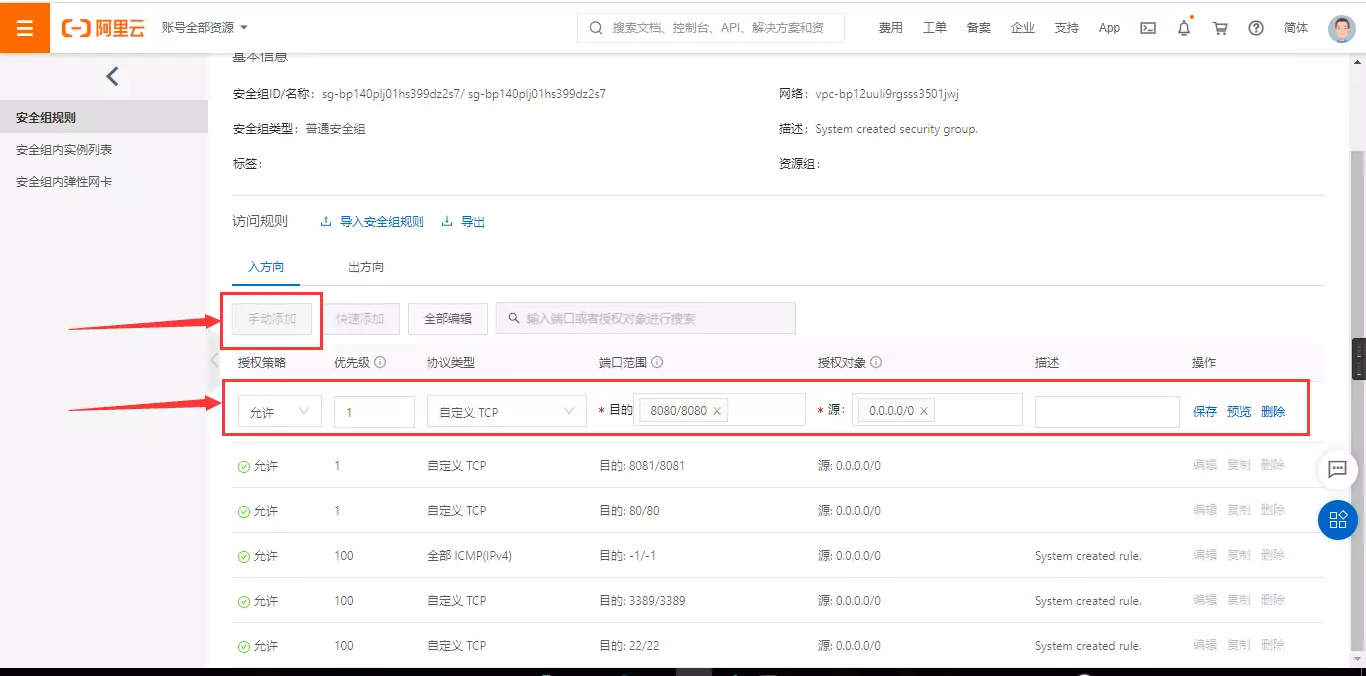
1.12 回到刚才的页面, 点击”远程连接”
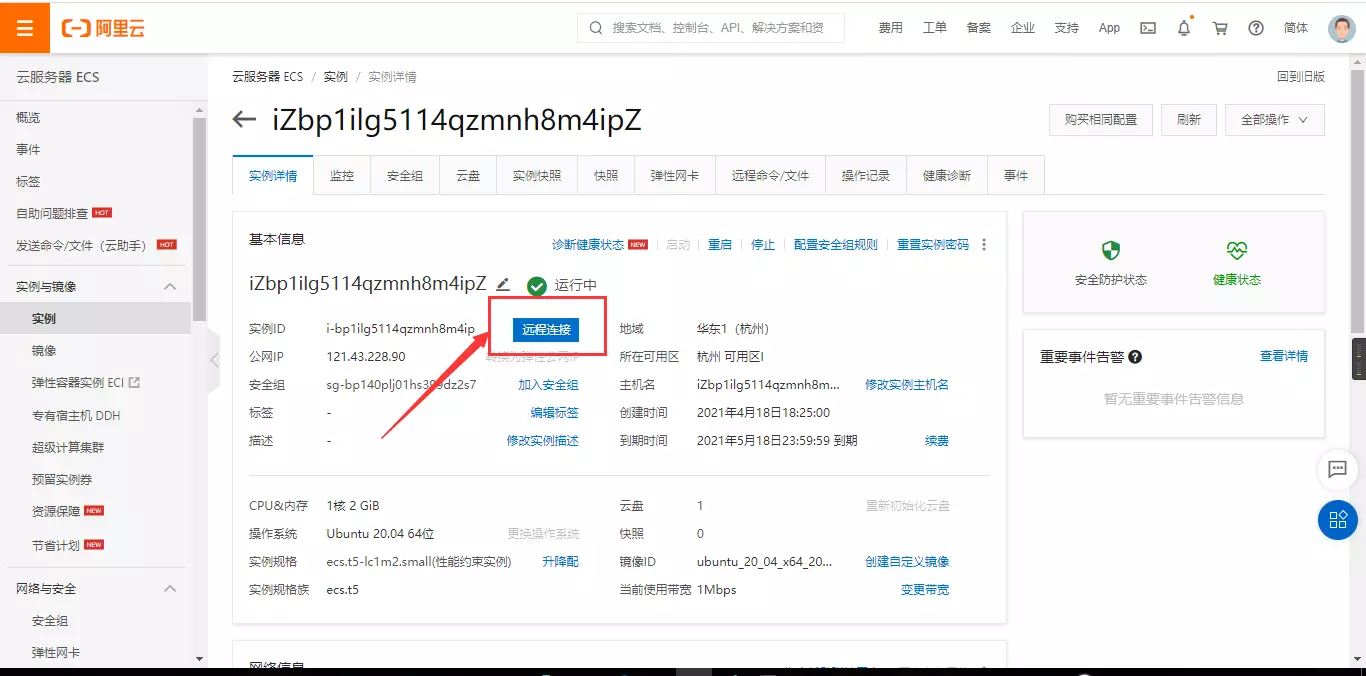
1.13 点击”立即登录”

1.14 要输入密码, 我们之前没有设置密码, 所以我们返回刚才的页面去设置密码
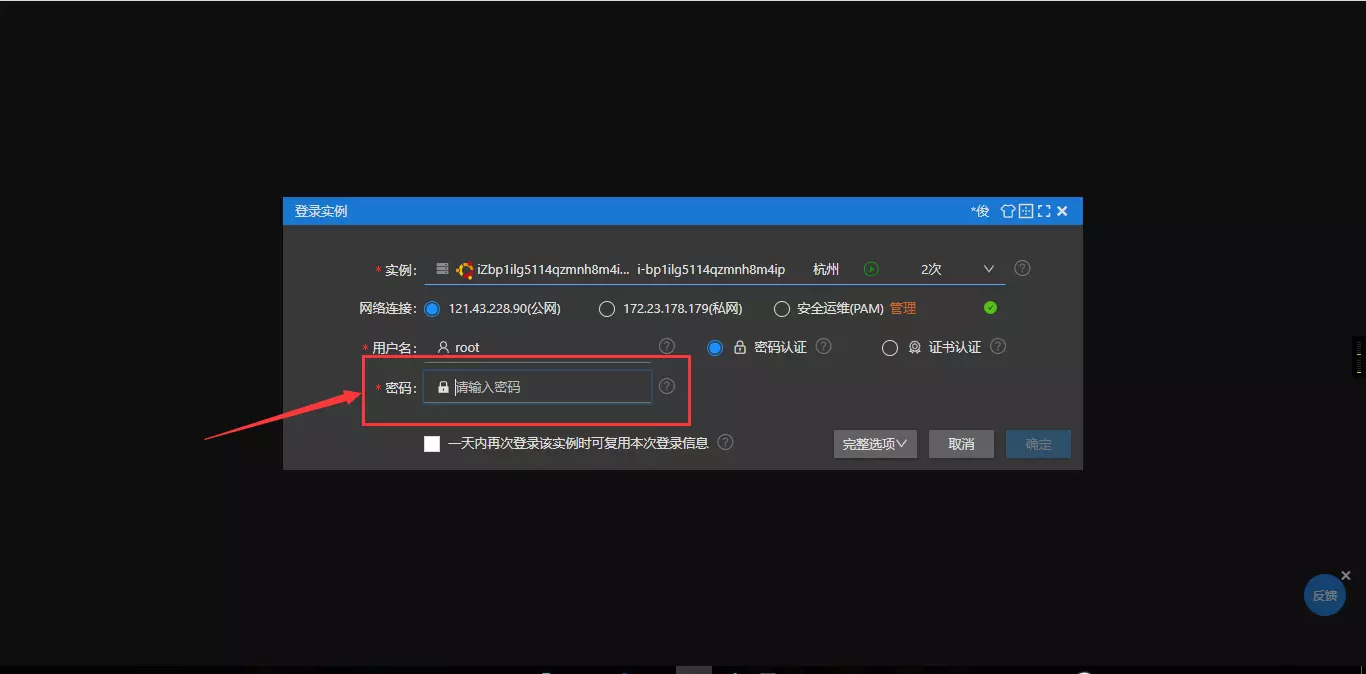
1.15 点击”重置实例密码”
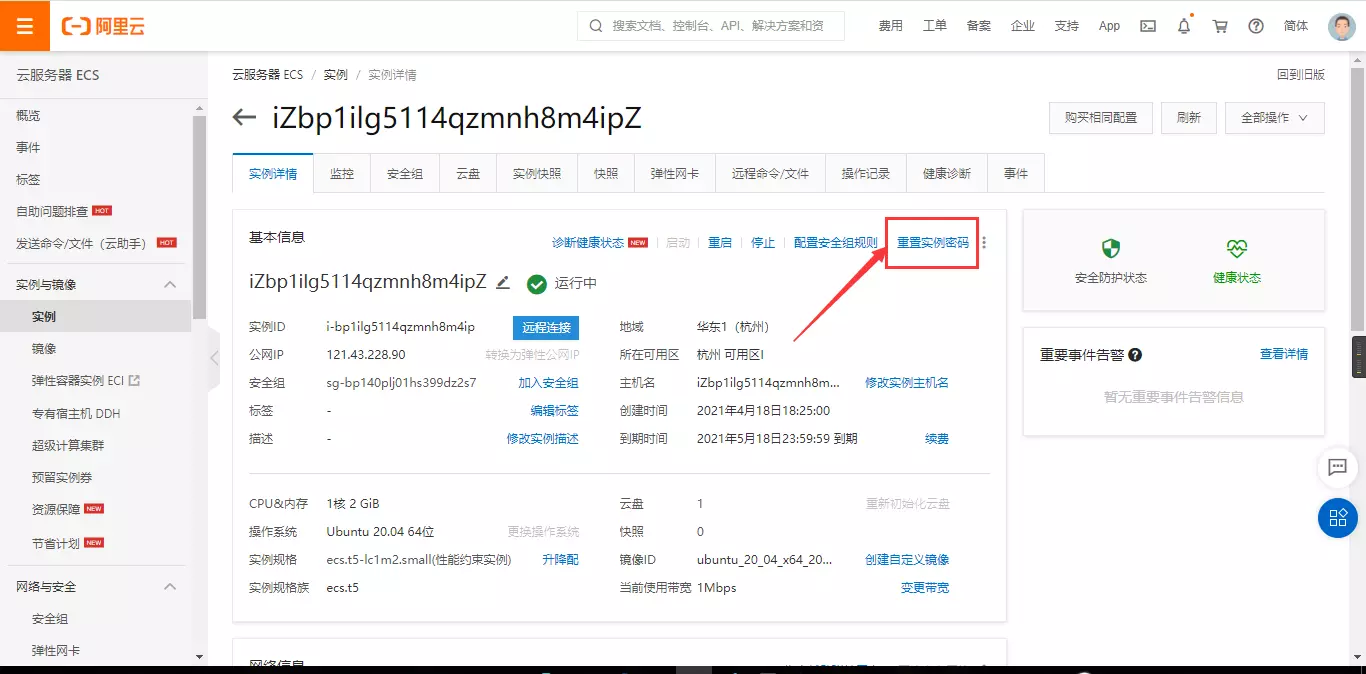
1.16 设置新密码完成后, 再次进入远程连接
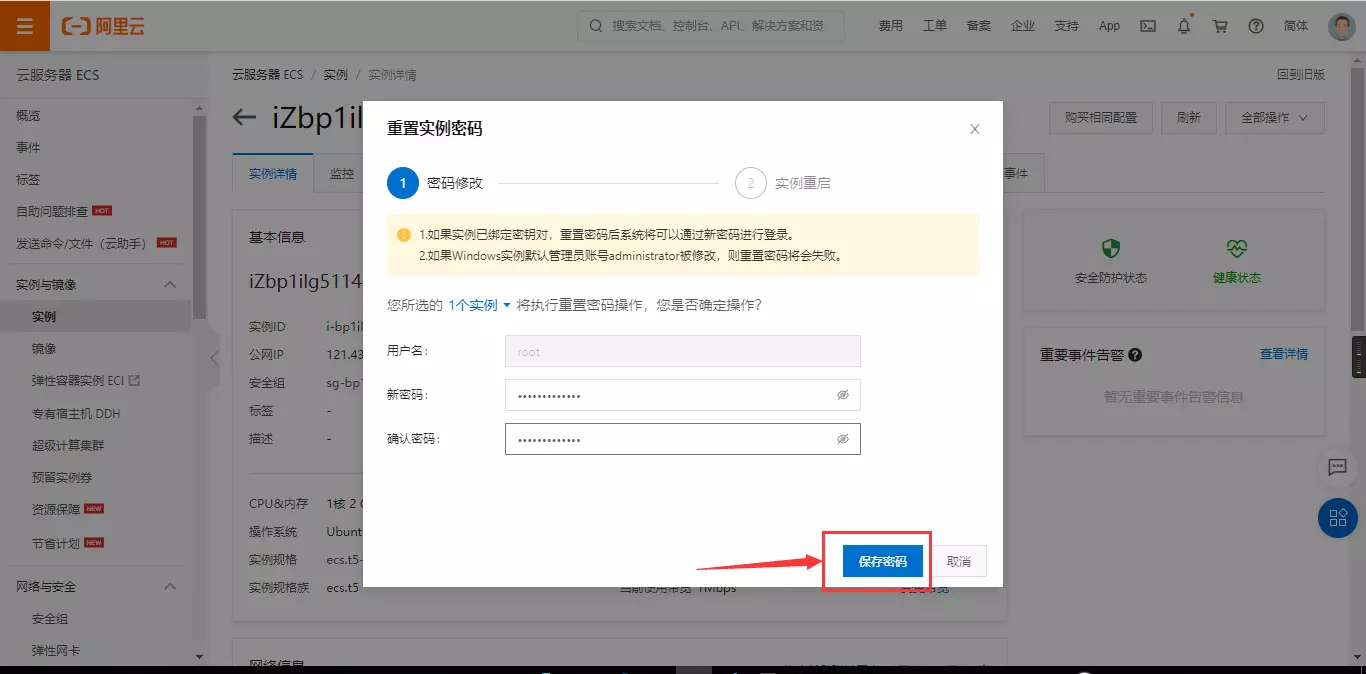
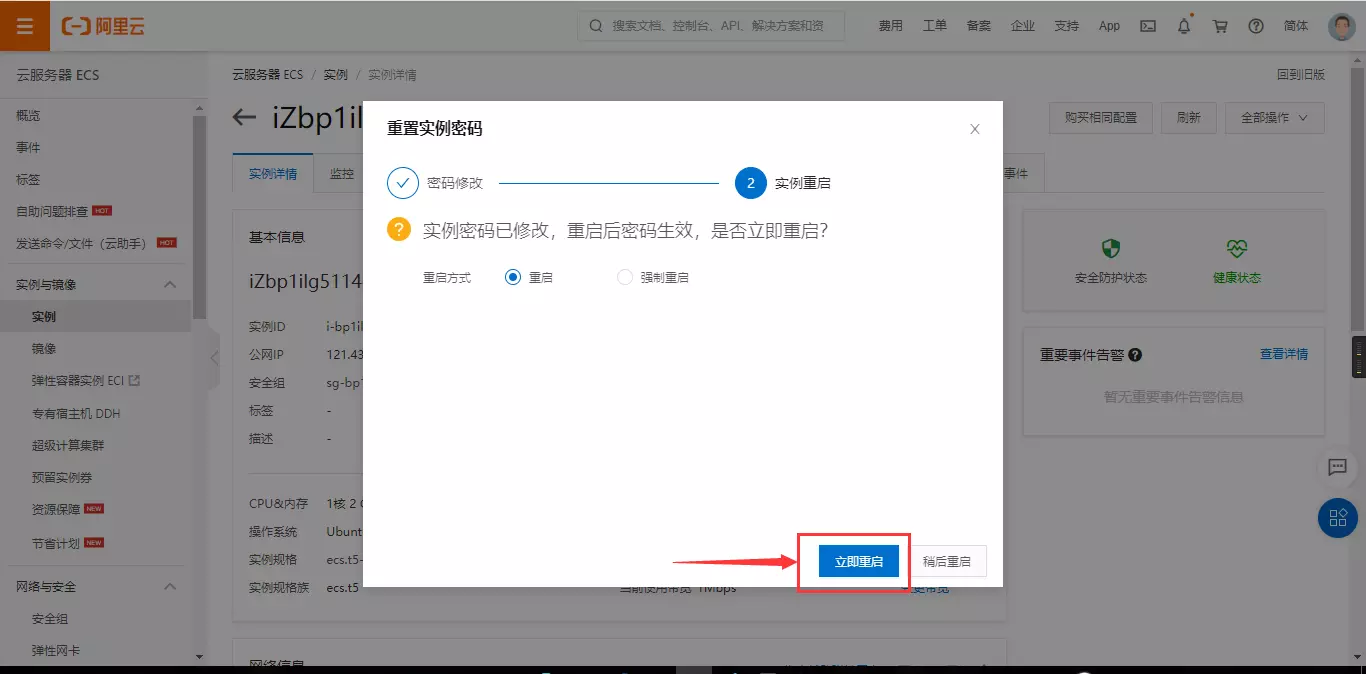
1.17 我们就进入到终端里面了
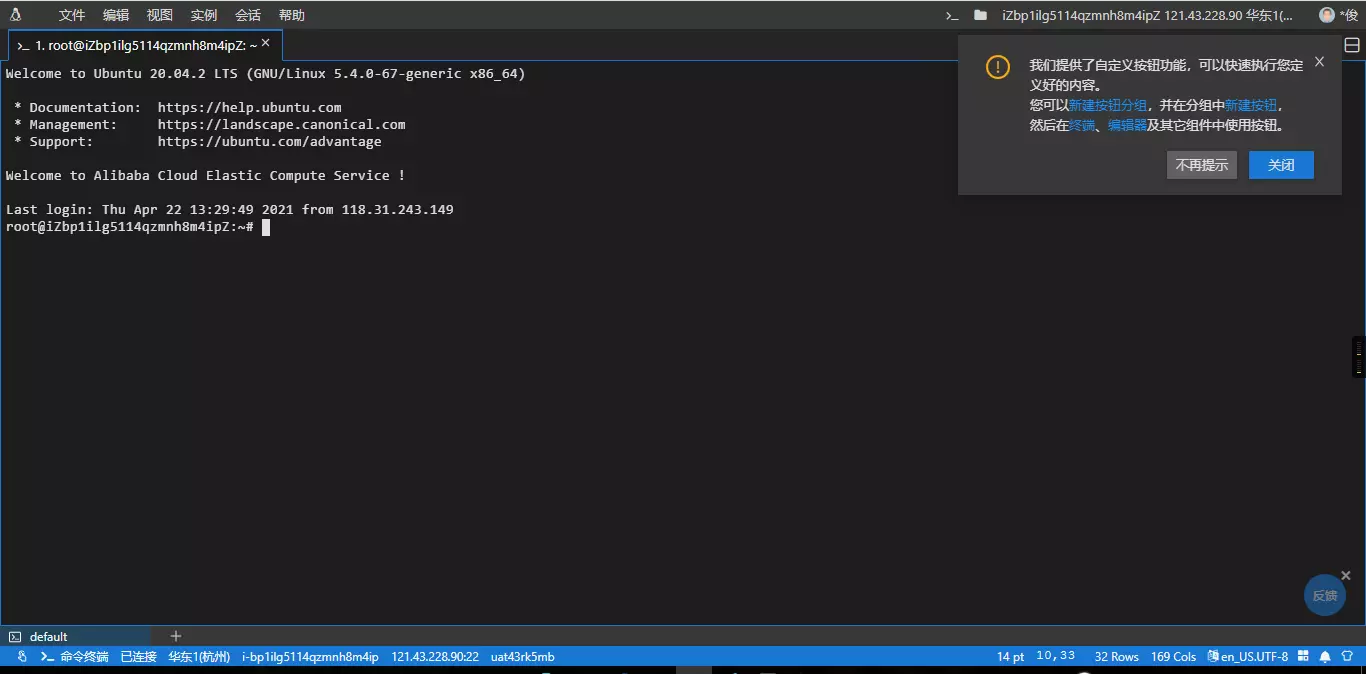
1.18 在终端里输入以下指令
免费token申请地址: http://pad-local.com
(温馨提示: 免费的token有效期为7天,如需使用有效期更长的token,请访问wechaty官网: https://wechaty.js.org/)
或者使用UUID,链接: https://www.uuidgenerator.net/version4
>>> apt update
>>> apt install docker.io
>>> docker pull wechaty/wechaty:latest
>>> export WECHATY_LOG="verbose"
>>> export WECHATY_PUPPET="wechaty-puppet-wechat"
>>> export WECHATY_PUPPET_SERVER_PORT="8080"
>>> export WECHATY_TOKEN="your_token_at_here"
>>> docker run -ti --name wechaty_puppet_service_token_gateway --rm -e WECHATY_LOG -e WECHATY_PUPPET -e WECHATY_TOKEN -e WECHATY_PUPPET_SERVER_PORT -p "$WECHATY_PUPPET_SERVER_PORT:$WECHATY_PUPPET_SERVER_PORT" wechaty/wechaty:latest
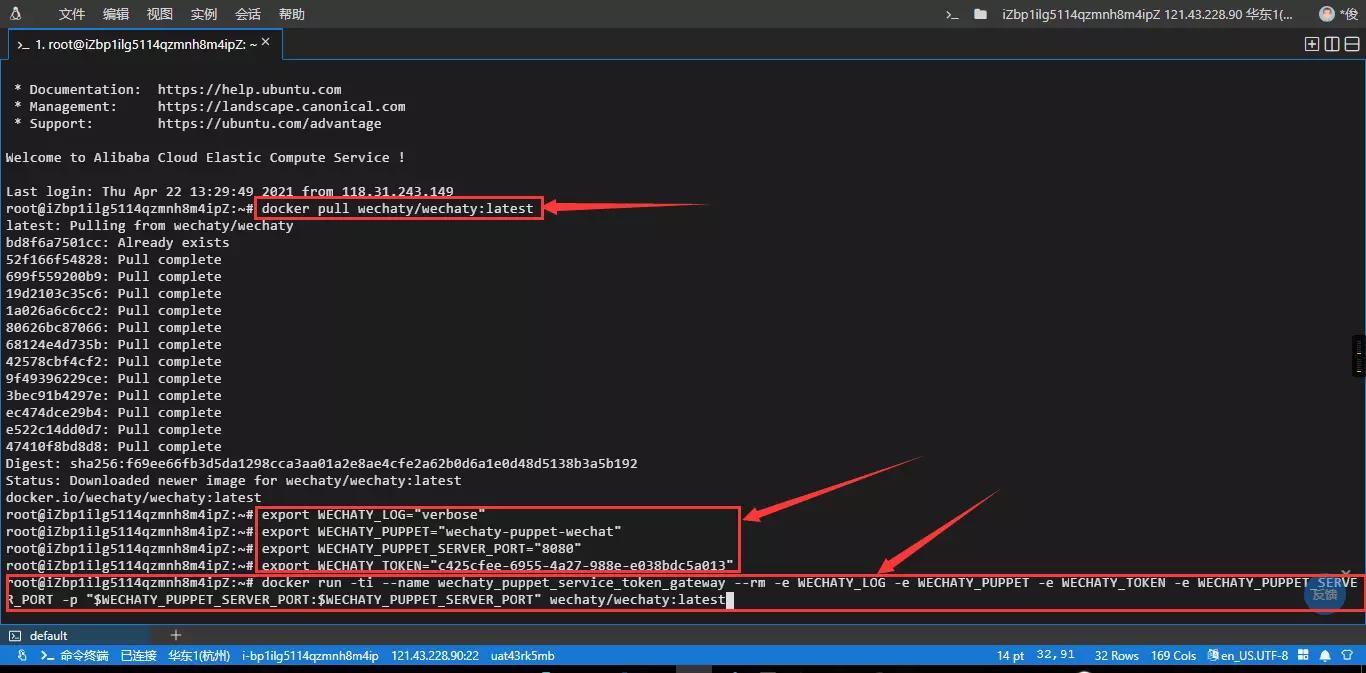
1.19 检查是否运行成功
- 输入网址: https://api.chatie.io/v0/hosties/your_token_at_here,例如我输入的地址就是这个: https://api.chatie.io/v0/hosties/puppet_padlocal_ef0c112ddf9b49fdaa8242b87b83b030
- 如果返回了服务器的ip地址以及端口号,比如{“host”:”121.43.228.90”,”port”:8080},就说明运行成功了,如果返回的是{“host”:”0.0.0.0”,”port”:0},就说明没有运行成功
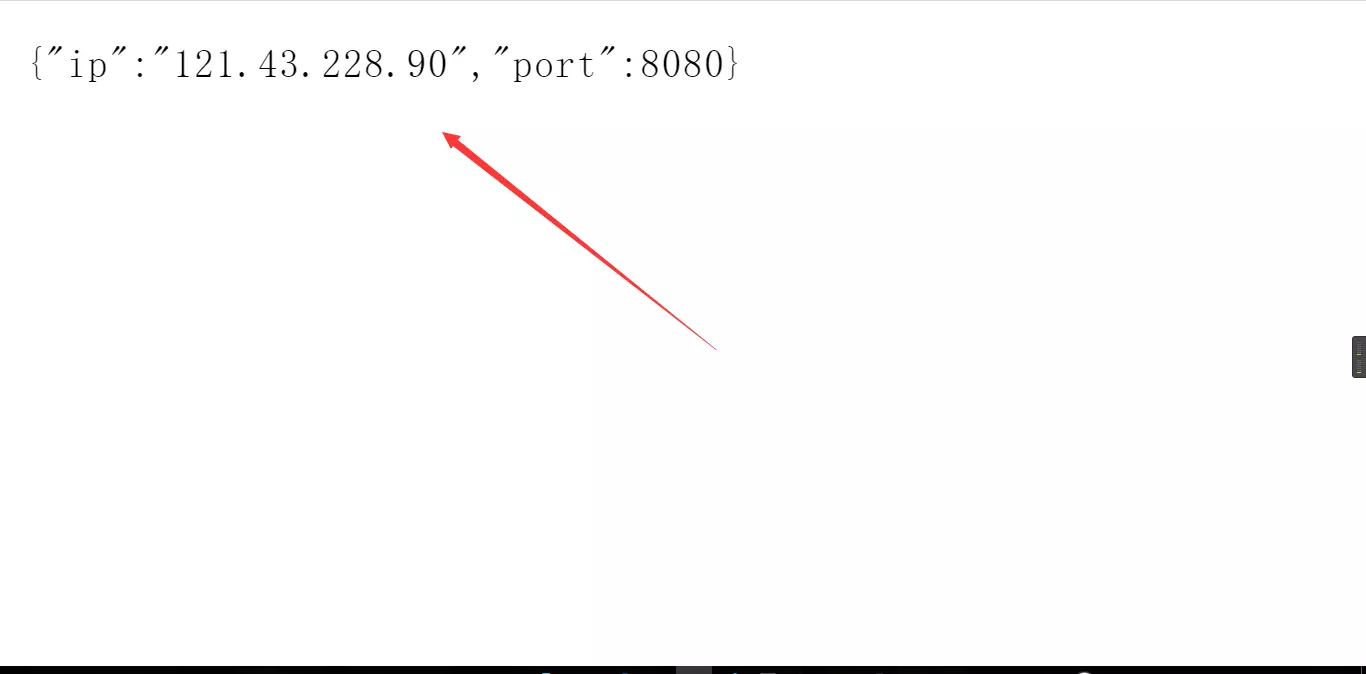
1.20 运行后会输出一大堆东西,这时候我们找到一个Online QR Code的地址点击进去
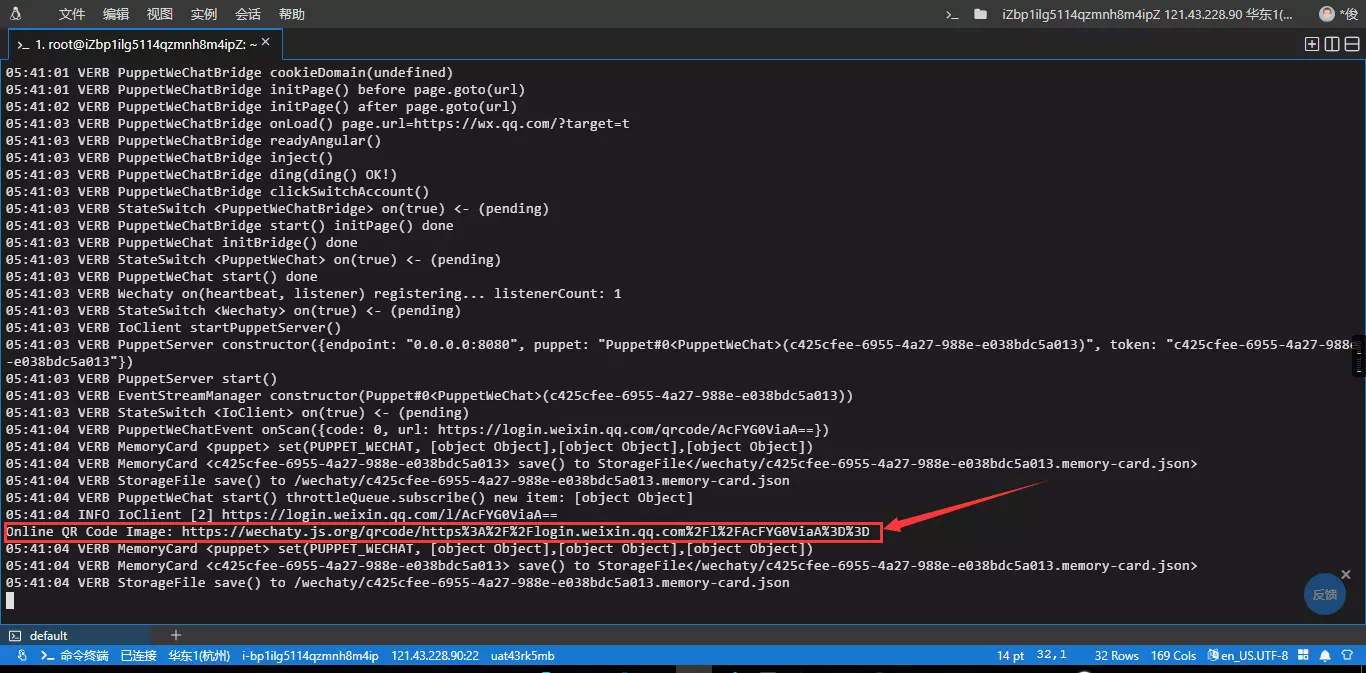
1.21 就会出现下面这个二维码,用微信扫码即可(温馨提示: 用哪个微信号扫二维码哪个微信号就是机器人)
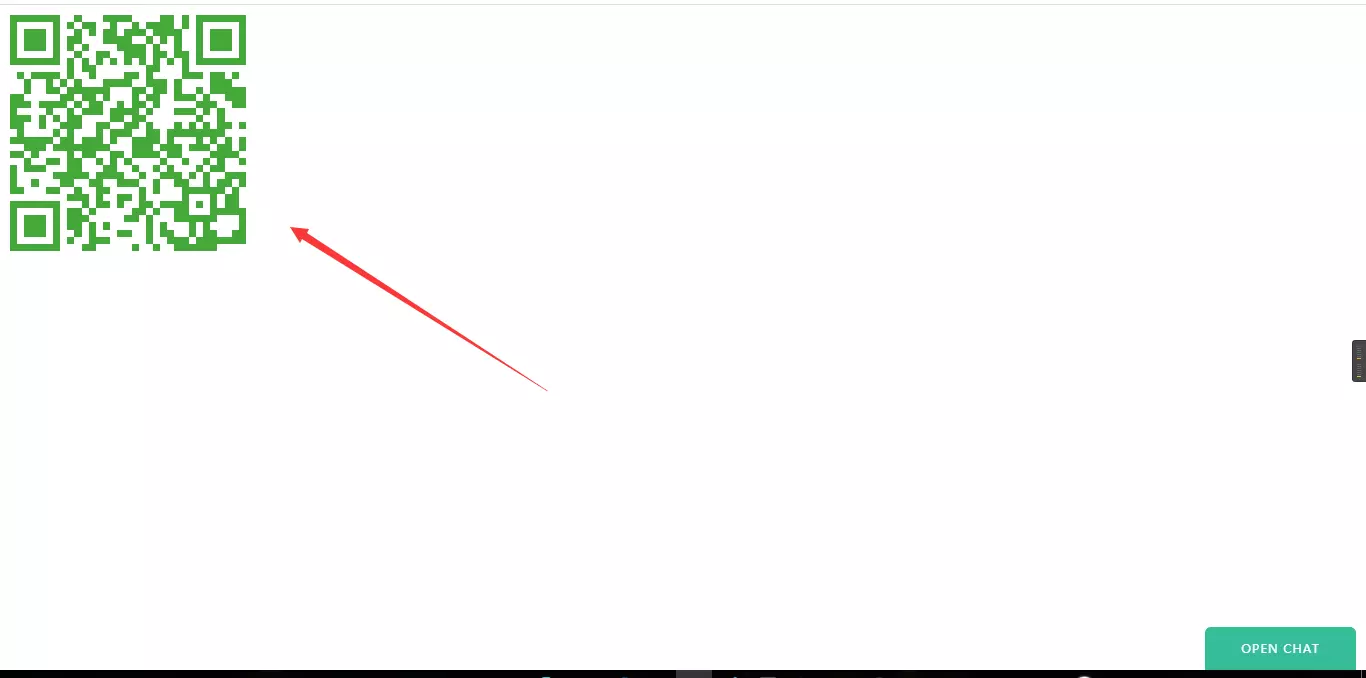
1.22 点击”登录”,”继续登录”
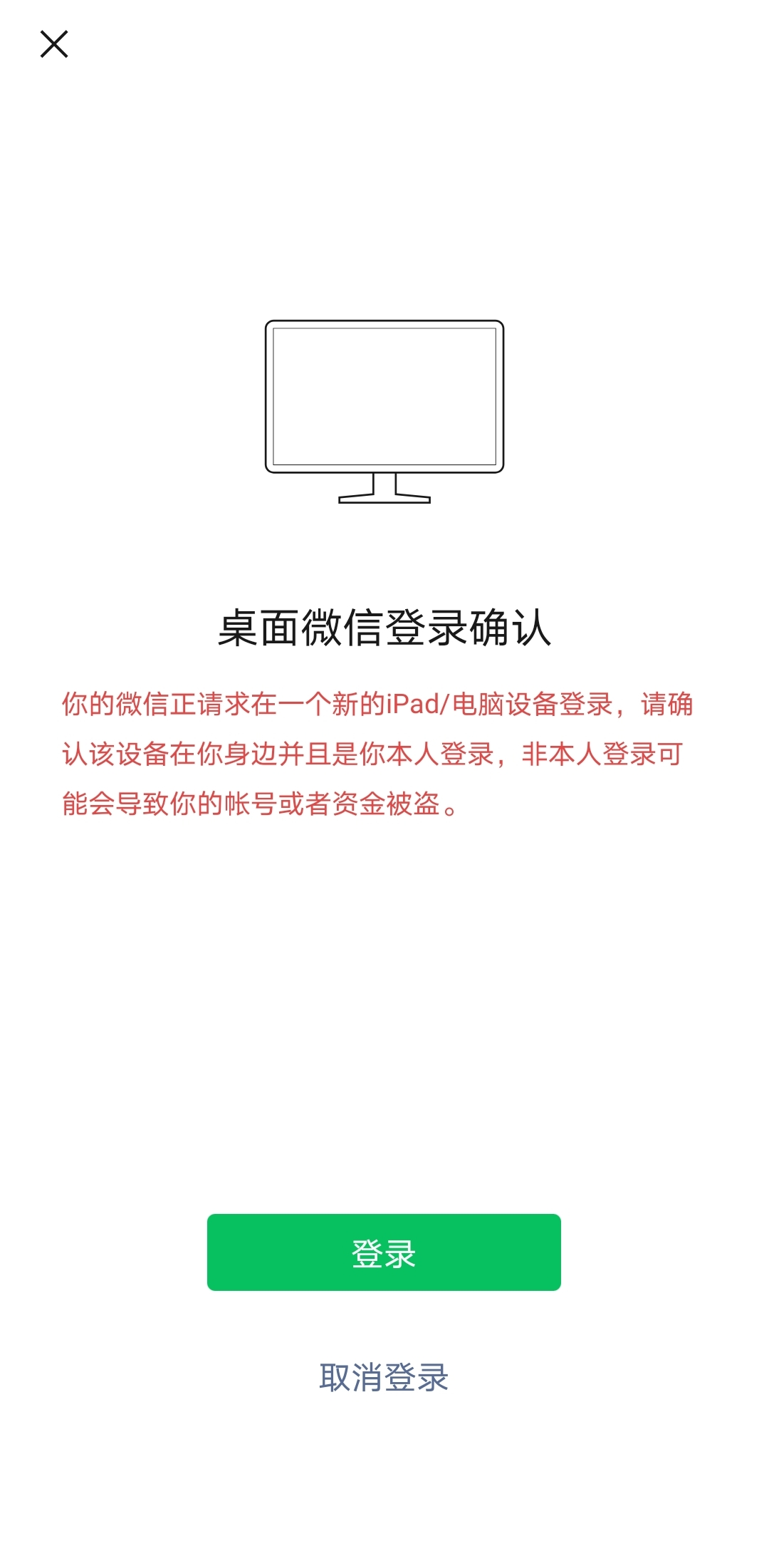
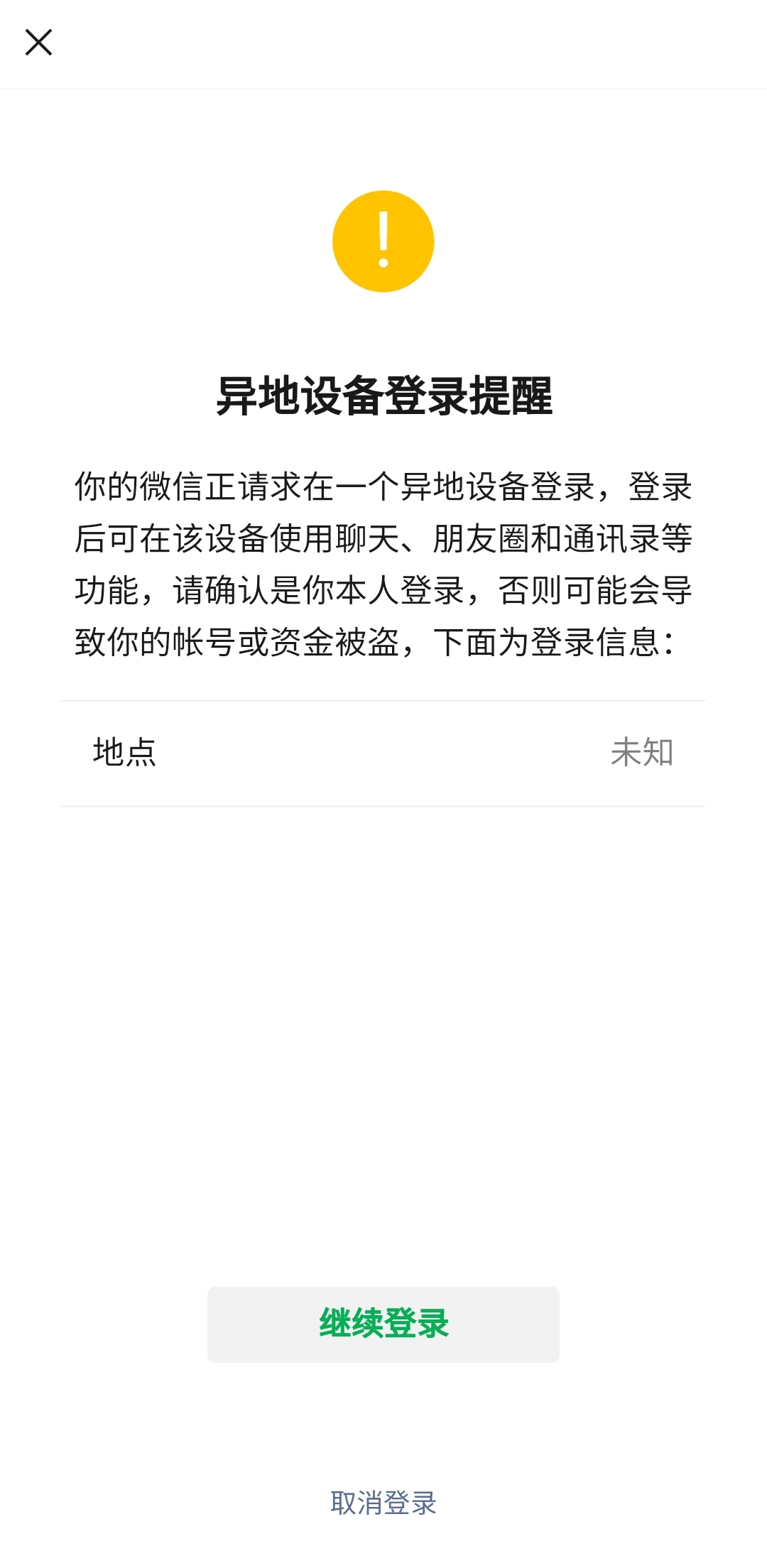
1.23 会看到最上面有一个”桌面微信已登录”就说明成功啦
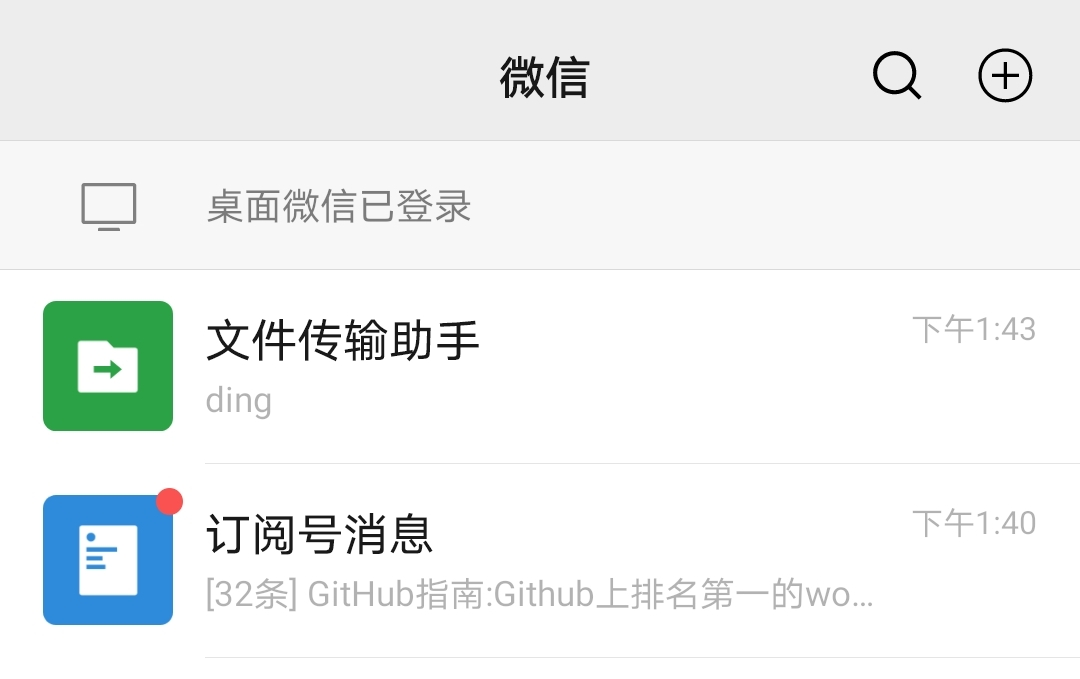
2. 在AI Studio上跑一个简单的ding-dong机器人
AI Studio官网地址: https://aistudio.baidu.com/aistudio/index
2.1 创建一个脚本项目(温馨提示: 在notebook的终端里跑不起来)
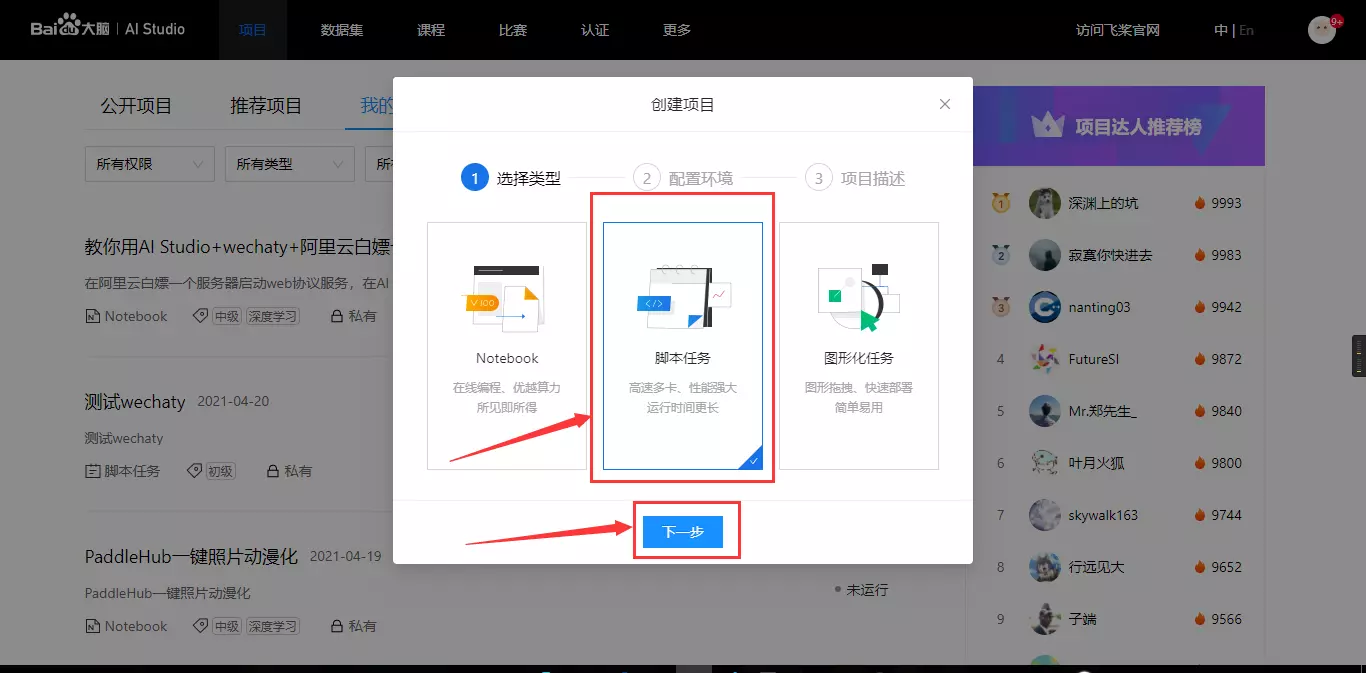
2.1.1 点击”下一步”
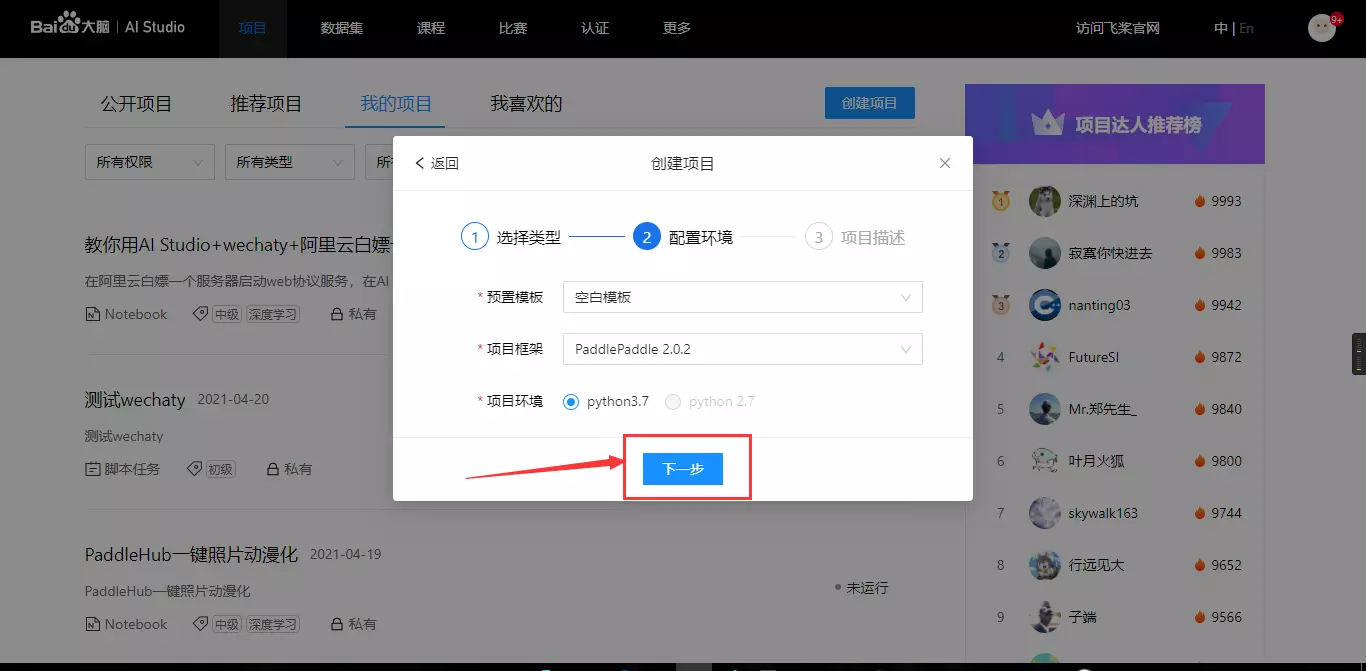
2.1.2 填好项目名称,项目标签,项目描述,点击”创建”
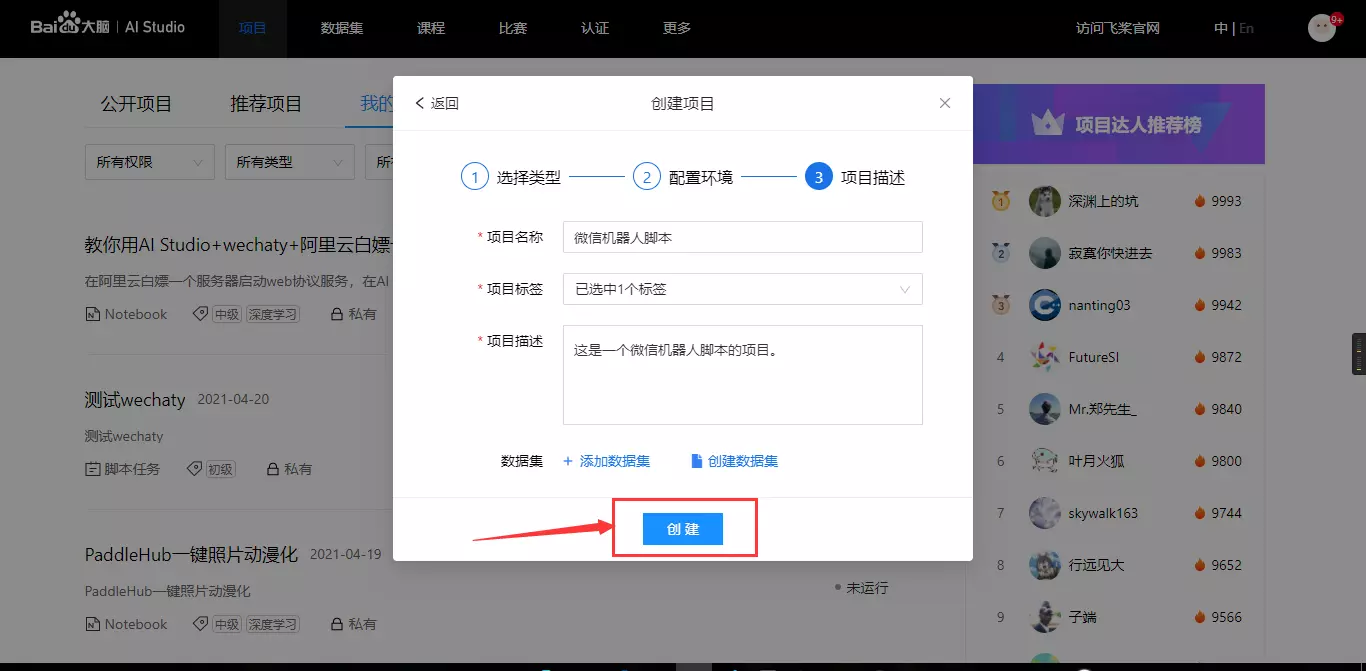
2.1.3 进入项目
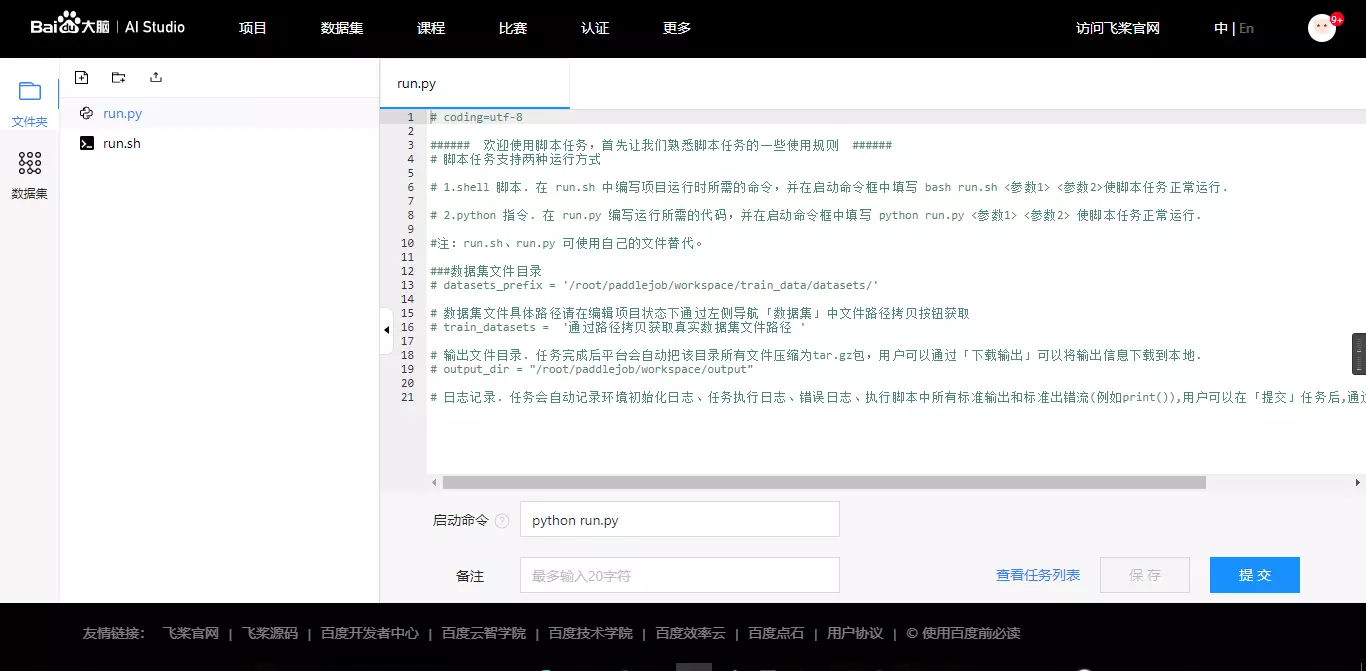
2.2 在run.sh文件中写入以下内容
pip install --upgrade pip
pip install wechaty
# 设置环境变量
export WECHATY_PUPPET=wechaty-puppet-service
export WECHATY_PUPPET_SERVICE_TOKEN=your_token_at_here
# 运行python文件
python run.py
2.3 在run.py文件中写入以下内容
import asyncio
import logging
from typing import Optional, Union
from wechaty_puppet import FileBox, ScanStatus # type: ignore
from wechaty import Wechaty, Contact
from wechaty.user import Message, Room
logging.basicConfig(level=logging.INFO)
log = logging.getLogger(__name__)
class MyBot(Wechaty):
"""
listen wechaty event with inherited functions, which is more friendly for
oop developer
"""
def __init__(self):
super().__init__()
async def on_message(self, msg: Message):
"""
listen for message event
"""
from_contact = msg.talker()
text = msg.text()
room = msg.room()
# 不处理群消息
if room is None:
if text == 'hi' or text == '你好':
conversation = from_contact
await conversation.ready()
await conversation.say('这是自动回复:机器人目前的功能有:\n1. 收到"ding",自动回复"dong dong dong"\n2. 收到"图片",自动回复一张图片')
if text == 'ding':
conversation = from_contact
await conversation.ready()
await conversation.say('这是自动回复:dong dong dong')
if text == '图片':
conversation = from_contact
# 从网络上加载图片到file_box
img_url = 'https://images.unsplash.com/photo-1470770903676-69b98201ea1c?ixid=MnwxMjA3fDB8MHxwaG90by1wYWdlfHx8fGVufDB8fHx8&ixlib=rb-1.2.1&auto=format&fit=crop&w=1500&q=80'
file_box = FileBox.from_url(img_url, name='xx.jpg')
await conversation.ready()
await conversation.say('这是自动回复:')
await conversation.say(file_box)
async def on_login(self, contact: Contact):
print(f'user: {contact} has login')
async def on_scan(self, status: ScanStatus, qr_code: Optional[str] = None,
data: Optional[str] = None):
contact = self.Contact.load(self.contact_id)
print(f'user <{contact}> scan status: {status.name} , '
f'qr_code: {qr_code}')
bot: Optional[MyBot] = None
async def main():
"""doc"""
# pylint: disable=W0603
global bot
bot = MyBot()
await bot.start()
asyncio.run(main())
2.4 运行任务
2.4.1 启动命令填sh run.sh, 点击”提交”
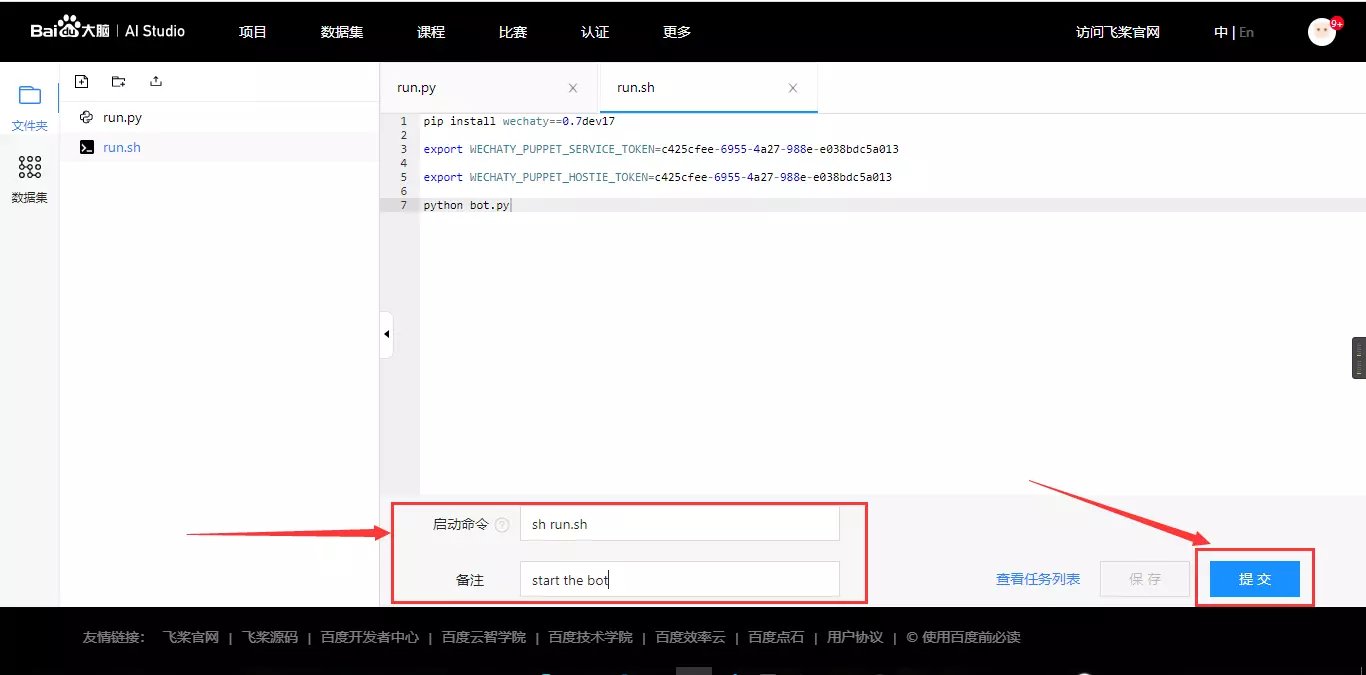
2.4.2 选择任务运行环境(双机四卡它不香吗)
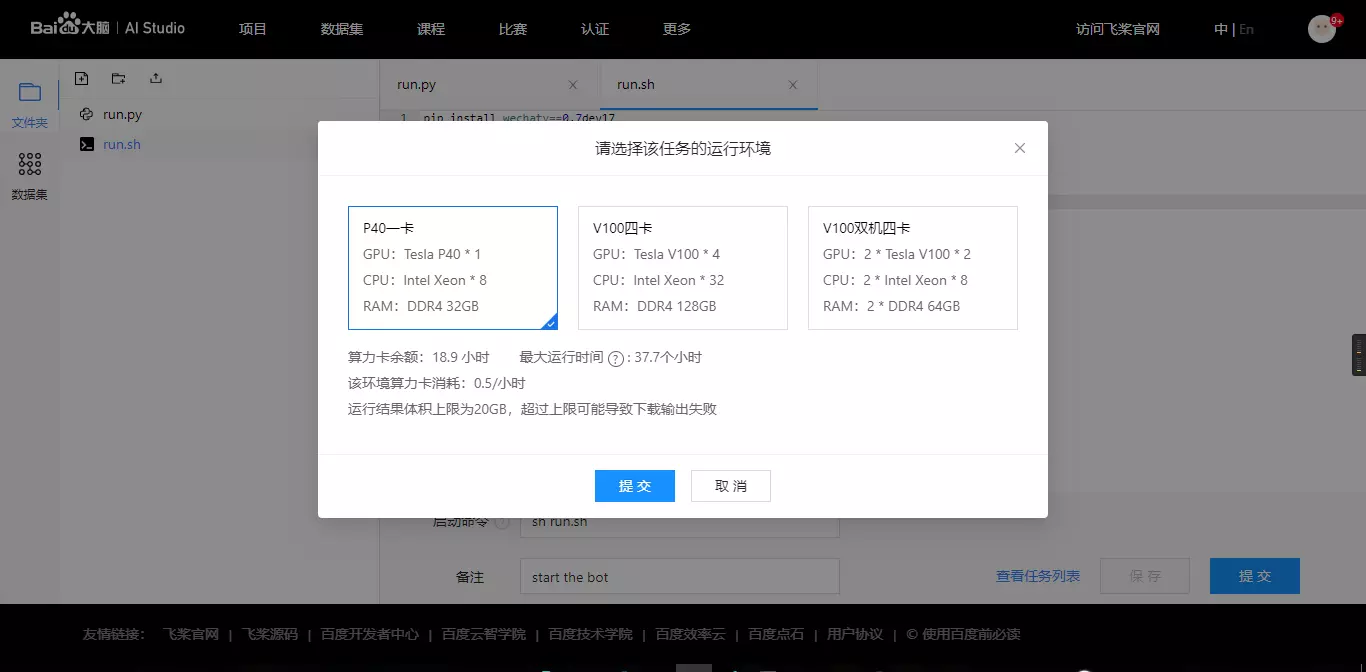
2.4.3 任务要排队,等一小会儿看到在执行中了就可以点击”查看日志”了
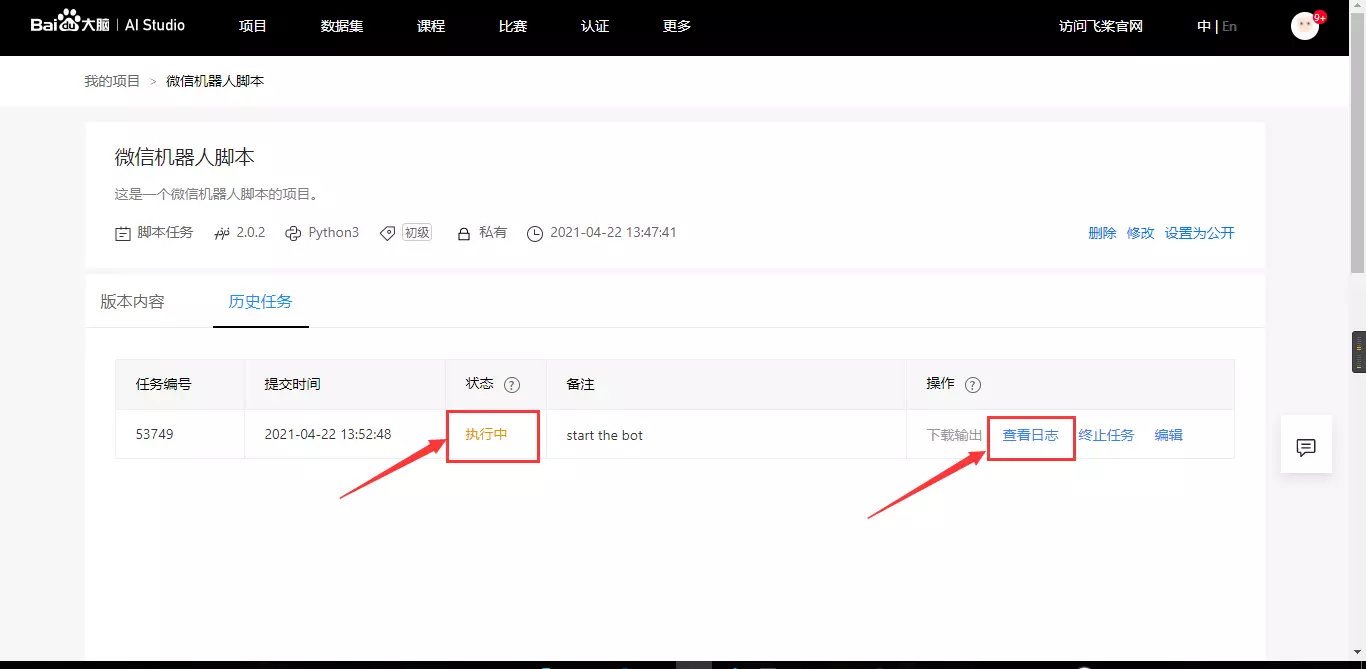
2.4.4 如果看到下面的这种情况就说明机器人已经跑起来啦,赶紧去给你的机器人发信息试一试吧
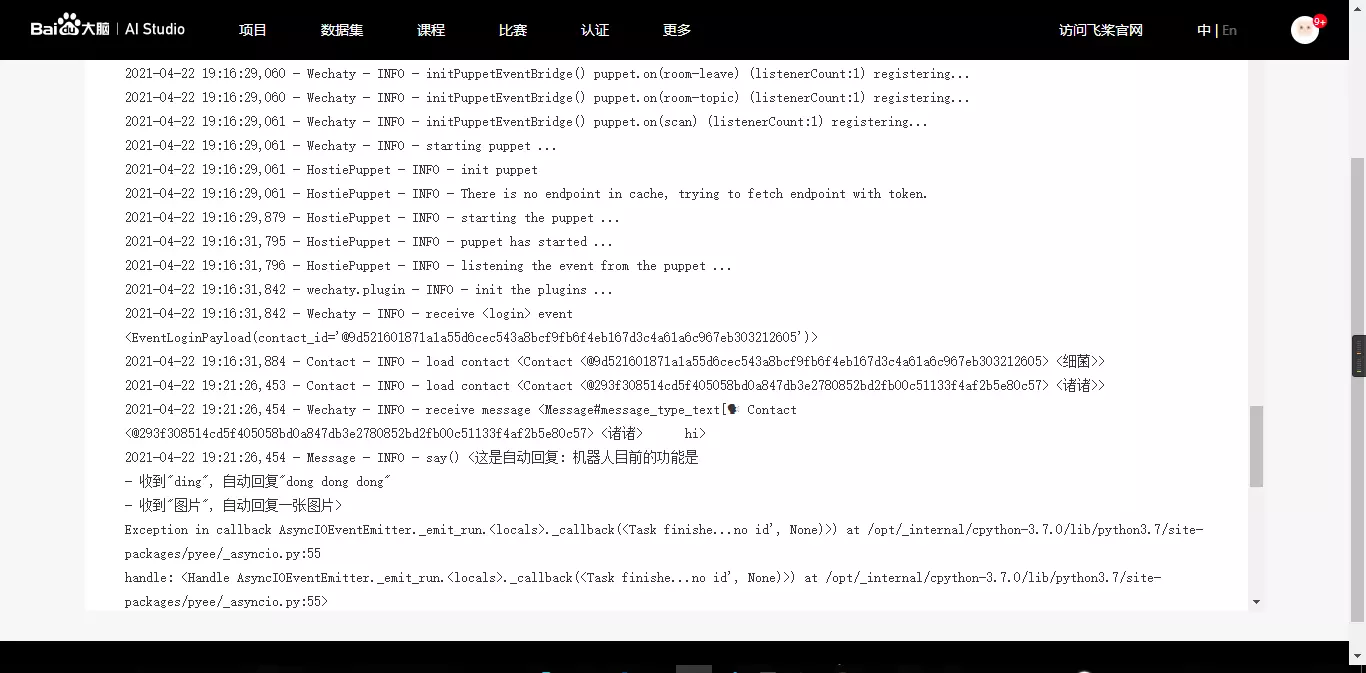
3. 接入paddlehub模型使机器人更智能
paddlehub官网地址: https://www.paddlepaddle.org.cn/hub
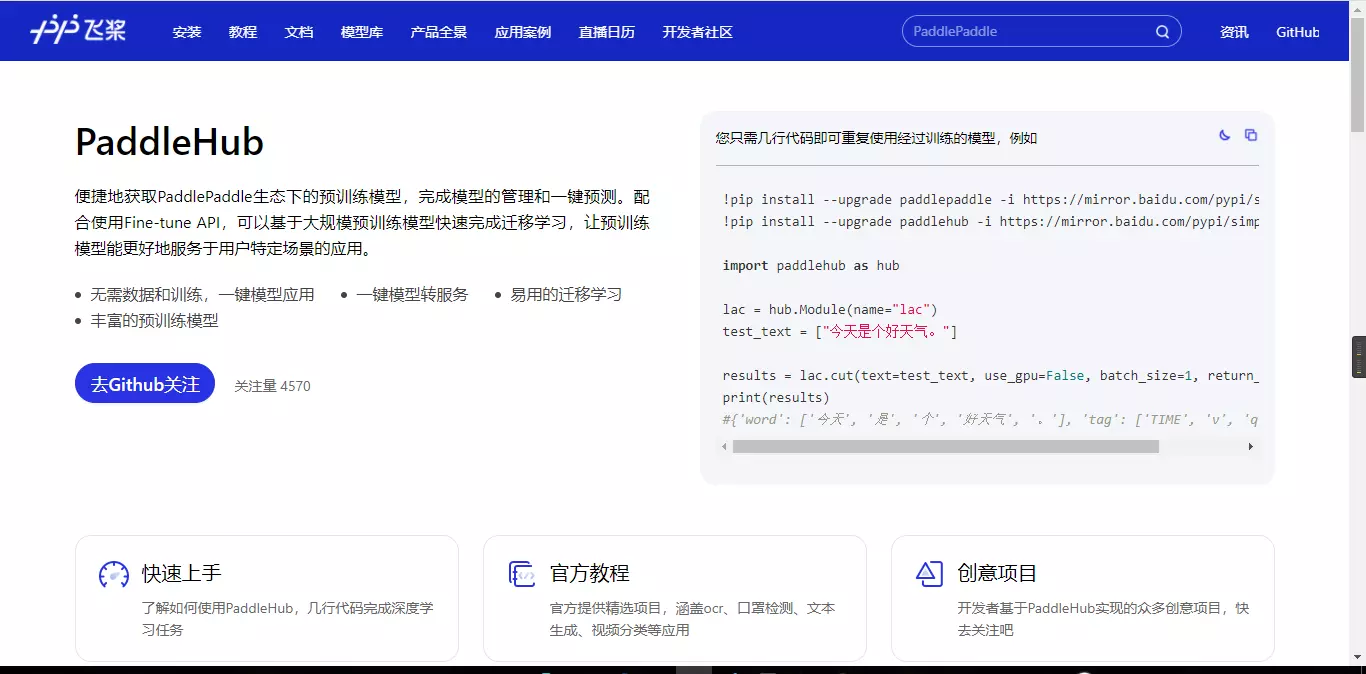
模型库地址: https://www.paddlepaddle.org.cn/hublist
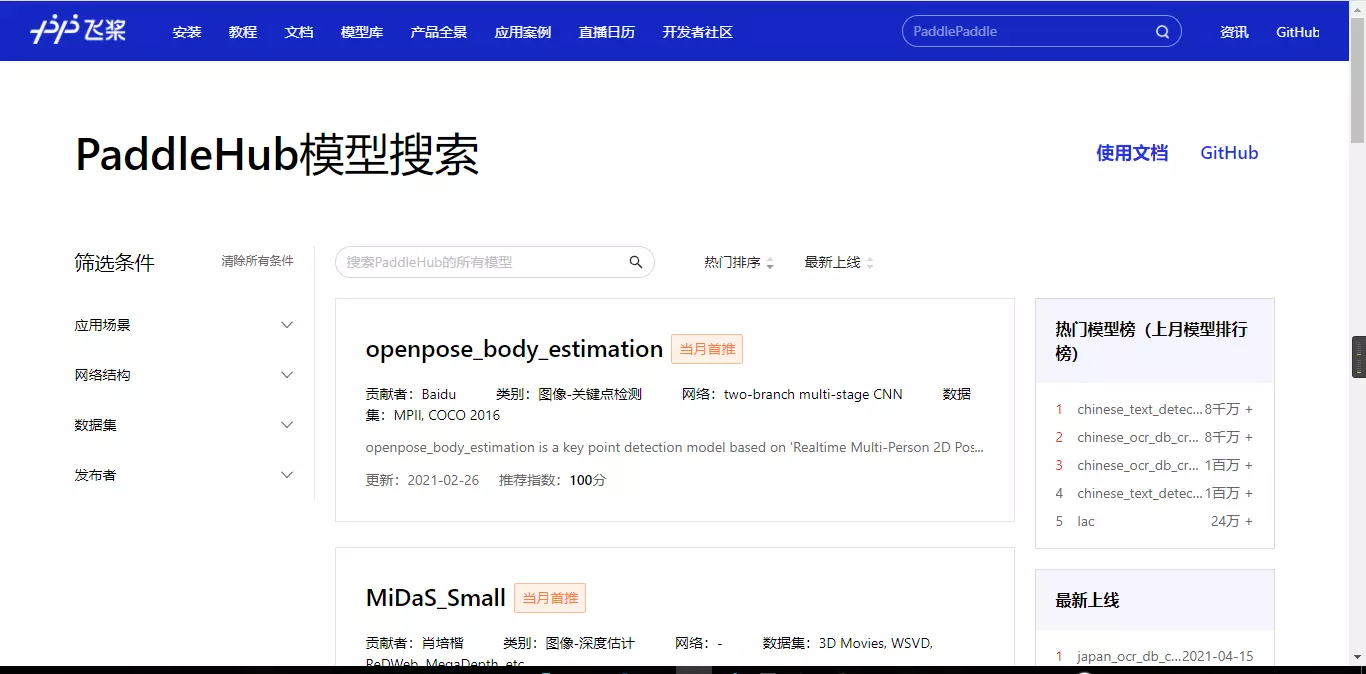
3.1 在paddlehub找一个你需要的模型,这里我以图像生成模型作为演示
模型地址: https://www.paddlepaddle.org.cn/hubdetail?name=animegan_v2_shinkai_33&en_category=GANs
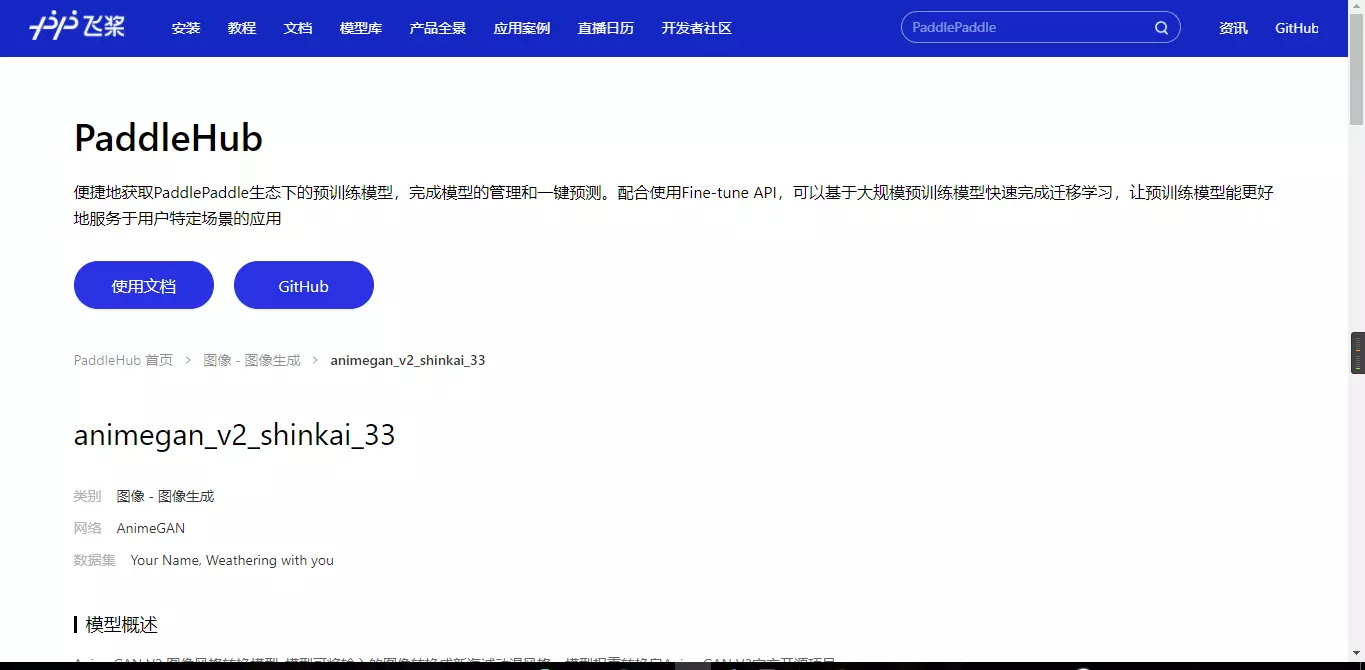
3.2 修改run.sh文件
pip install --upgrade pip
pip install wechaty
# 下载模型
hub install animegan_v2_shinkai_33
# 设置环境变量
export WECHATY_PUPPET=wechaty-puppet-service
export WECHATY_PUPPET_SERVICE_TOKEN=your_token_at_here
# 设置使用GPU进行模型预测
export CUDA_VISIBLE_DEVICES=0
# 创建两个保存图片的文件夹
mkdir -p image
mkdir -p image-new
# 运行python文件
python run.py
3.3 修改run.py文件
import cv2
import asyncio
import logging
import paddlehub as hub
from typing import Optional, Union
from wechaty_puppet import FileBox, ScanStatus # type: ignore
from wechaty import Wechaty, Contact
from wechaty.user import Message, Room
logging.basicConfig(level=logging.INFO)
log = logging.getLogger(__name__)
# 定义paddlehub模型
model = hub.Module(name='animegan_v2_shinkai_33', use_gpu=True)
# 将图片转换为动漫风格
def img_to_anime(img_name, img_path):
# 图片名保持不变
img_new_name = img_name
# 图片路径改变
img_new_path = './images-new/' + img_new_name
# 模型预测
result = model.style_transfer(images=[cv2.imread(img_path)])
# 将新图片存储到新路径
cv2.imwrite(img_new_path, result[0])
return img_new_path
class MyBot(Wechaty):
"""
listen wechaty event with inherited functions, which is more friendly for
oop developer
"""
def __init__(self):
super().__init__()
async def on_message(self, msg: Message):
"""
listen for message event
"""
from_contact = msg.talker()
text = msg.text()
type = msg.type()
room = msg.room()
# 不处理群消息
if room is None:
if text == 'hi' or text == '你好':
conversation = from_contact
await conversation.ready()
await conversation.say('这是自动回复:机器人目前的功能有:\n1 收到"ding",自动回复"dong dong dong"\n2 收到"图片",自动回复一张图片\n3 收到一张图片,将这张图片转换为动漫风格并返回')
if text == 'ding':
conversation = from_contact
await conversation.ready()
await conversation.say('这是自动回复:dong dong dong')
if text == '图片':
conversation = from_contact
# 从网络上加载图片到file_box
img_url = 'https://images.unsplash.com/photo-1470770903676-69b98201ea1c?ixid=MnwxMjA3fDB8MHxwaG90by1wYWdlfHx8fGVufDB8fHx8&ixlib=rb-1.2.1&auto=format&fit=crop&w=1500&q=80'
file_box = FileBox.from_url(img_url, name='xx.jpg')
await conversation.ready()
await conversation.say('这是自动回复:')
await conversation.say(file_box)
# 如果消息类型是图片
if type == Message.Type.MESSAGE_TYPE_IMAGE:
conversation = from_contact
await conversation.ready()
await conversation.say('这是自动回复:正在飞速处理中...')
# 将msg转换为file_box
file_box = await msg.to_file_box()
# 获取图片名
img_name = file_box.name
# 图片保存的路径
img_path = './images/' + img_name
# 将图片保存到文件中
await file_box.to_file(file_path=img_path, overwrite=True)
# 调用函数,获取图片新路径
img_new_path = img_to_anime(img_name, img_path)
# 从文件中加载图片到file_box
file_box_new = FileBox.from_file(img_new_path)
await conversation.say(file_box_new)
async def on_login(self, contact: Contact):
print(f'user: {contact} has login')
async def on_scan(self, status: ScanStatus, qr_code: Optional[str] = None,
data: Optional[str] = None):
contact = self.Contact.load(self.contact_id)
print(f'user <{contact}> scan status: {status.name} , '
f'qr_code: {qr_code}')
bot: Optional[MyBot] = None
async def main():
"""doc"""
# pylint: disable=W0603
global bot
bot = MyBot()
await bot.start()
asyncio.run(main())
3.4 像之前一样提交任务就可以啦
后记
机器人目前还不太完善的地方
- 只要收到一张图片就会自动去转换
- 可能会在图片转换的时候卡住,然后就处理不了其他信息了
- 只有这一个功能,更多功能等你自己去发掘啦
更多功能
- 请访问我的GitHub仓库: https://github.com/Lovely-Pig/paddlehub-wechaty
- 如果GitHub打不开的话,我在AI Studio上也准备了一个相同的仓库: https://aistudio.baidu.com/aistudio/projectdetail/1886330
- 觉得不错的话给我一个Star哦🎉🎉🎉
参考资料
- AI Studio官网: https://aistudio.baidu.com/aistudio/index
- PaddleHub官网:https://www.paddlepaddle.org.cn/hub
- python-wechaty: https://github.com/wechaty/python-wechaty
- python-wechaty-getting-started: https://github.com/wechaty/python-wechaty-getting-started
- 教你用python-wechaty和web协议开发机器人
作者: Lovely-Pig,一只努力学习的可爱小猪

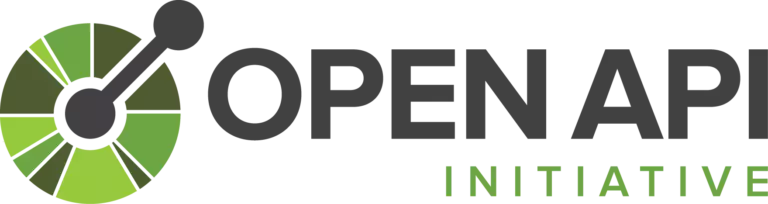 Design and document APIs with Swagger
Design and document APIs with Swagger